Before we go into how to embed a live Google+ Hangout on Air in WordPress, it is useful to understand what the Google Hangout is, along with some possible use cases.
What is a Google+ Hangout?
You all know what online video conferencing is. Well, one of the most well-known live streaming video platforms in use today is by using Google+, with their service known as Hangouts. The problem is that many people either are unaware of its’ existence or even if they have heard about it, they are scared to use it. The kicker is, is that it is very simple to start a Google Hangout.
Before we go on to how to start a Google Hangout, you should be aware that there are two different types:
- Hangouts — These are private video chats more akin to conferencing. They are only visible to people you specifically invite and are not recorded to YouTube.
- Hangouts on Air — These can be viewed by everyone, and are recorded to the YouTube channel that is associated with your Google+ account. You can invite up to 10 people to join you on air at any one time, but you cannot invite the public to join, although they can interact via live chat functionality.
How to start your own Google Hangout?
This is the easy part. Just visit https://hangouts.google.com/ making sure you are logged into Google, and you will see two options at the top — “Hangouts On Air”, and “Video Hangouts”:
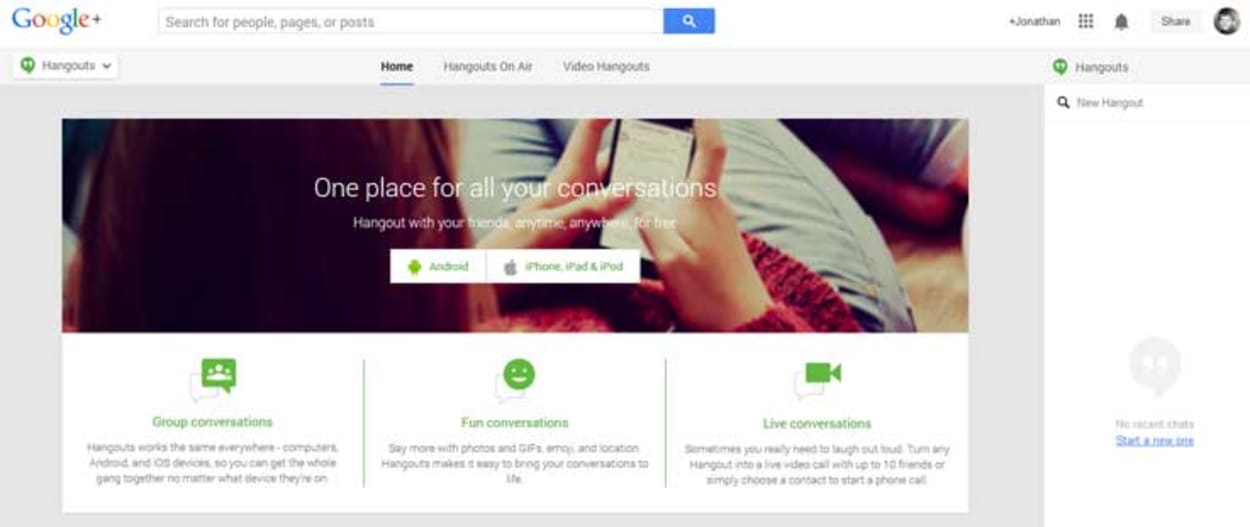
In this case, we will click on “Hangouts On Air”, because we want to do a public hangout. You will be taken to the following page, where you can click “Start a Hangout On Air”;

Once you have clicked “Start a Hangout On Air” you then get the following screen where you can setup your hangout:

If you haven’t already done so, you will then be asked to verify your account to unlock the required features on YouTube. This can either be done via text message or automated voice message and takes just a couple of minutes.
You will then be presented with the following screen where you can setup your hangout (add trailer, add Q&A), or if you want to start just press the blue “Start” button:
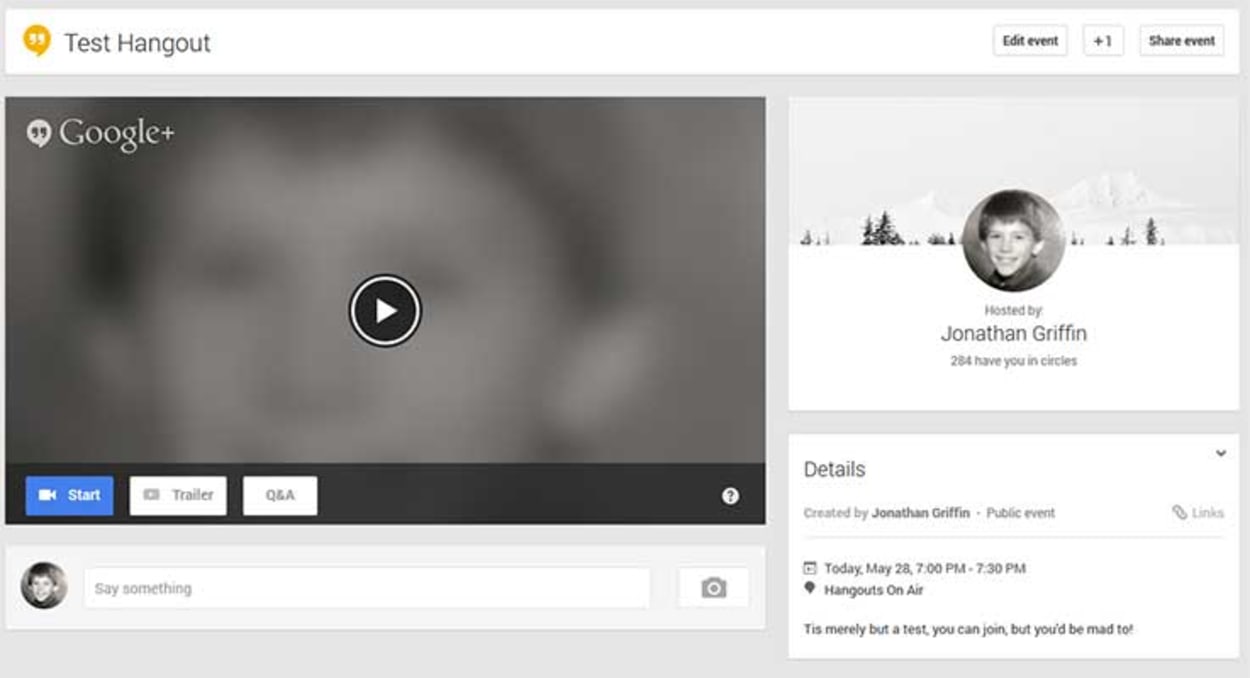
When you click start, you will need to install the Google Hangouts Plugin (if you have not done so previously). It is free and installs into your browser in just a few seconds. Before it starts, you will get a pop-up box where you will be able to invite guests to the hangout. After this is complete, you will see the following Control Room:
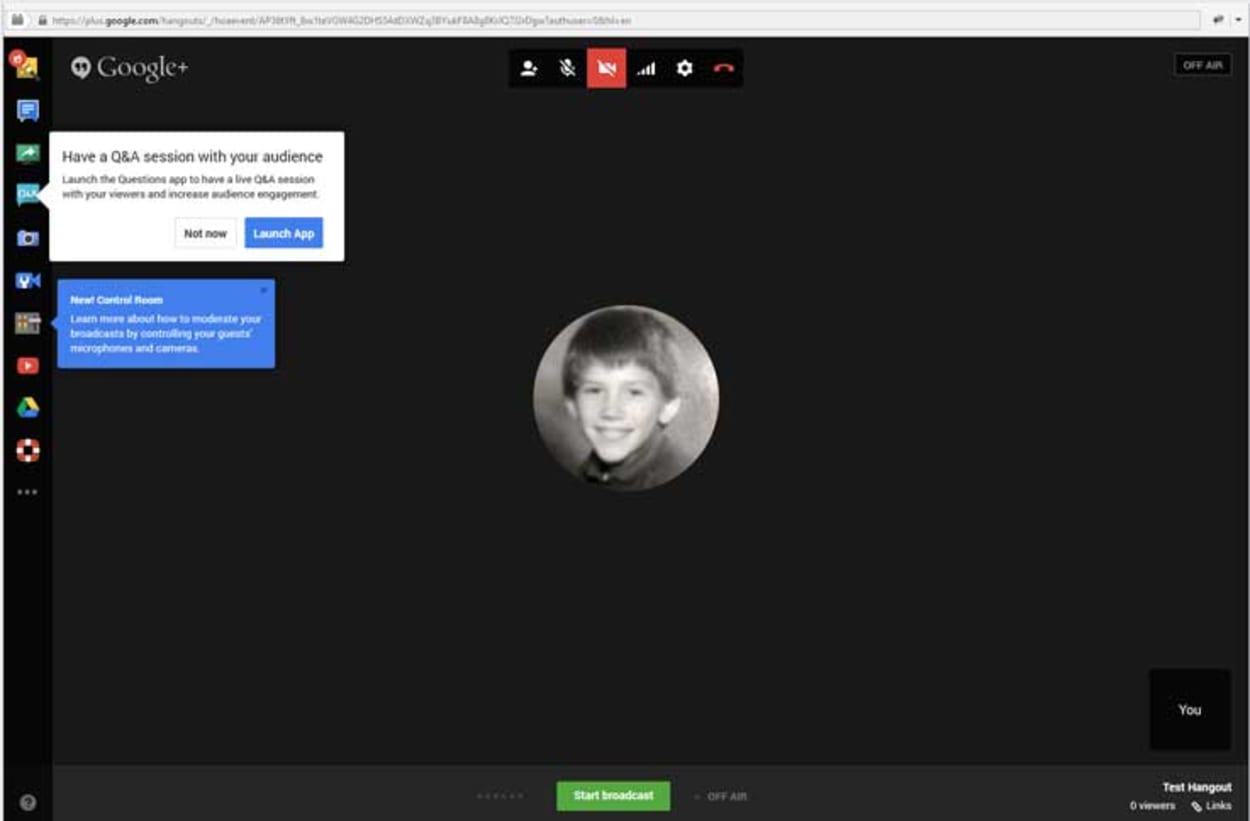
There are various features, such as screen share, setting up cameras, tuning your guests audio and other things. The purpose of this tutorial is not to go in depth into all the various options, but you should have the basics all ready to start your broadcast.
How to Embed your Google Hangout on Air in your WordPress Post
Just like sharing YouTube content, the Hangout is easily shared by distributing pre-made links. On the Public Hangout page, you will see a box on the right-hand side of the page named “Details.” Under this you will see a “Links” option which when pressed will give you links to the Event Page, YouTube Page, and Video Embed. The image below shows the pop-up with the links:
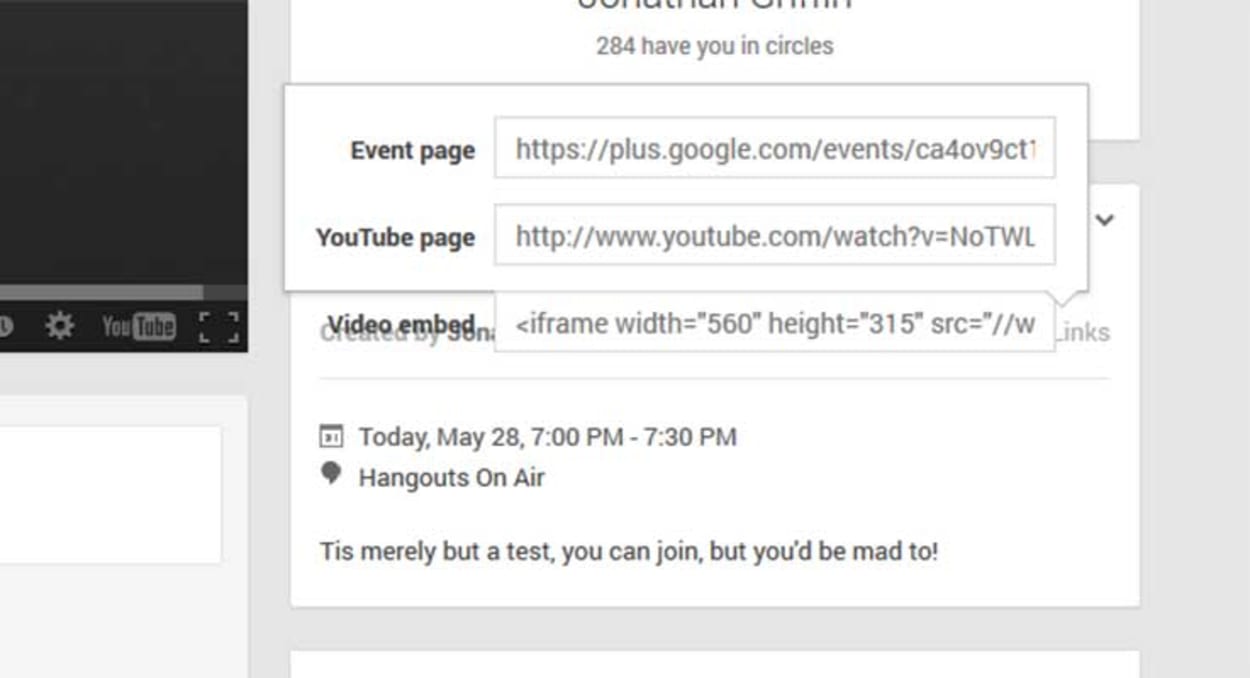
In order to embed the Google Hangout you simply need to take the YouTube Page URL and paste it into your WordPress post where you would like the Hangout to be:
- http://www.youtube.com/watch?v=HhjHMoUMYFI
You can see a test hangout looks embedded below with the countdown screen:
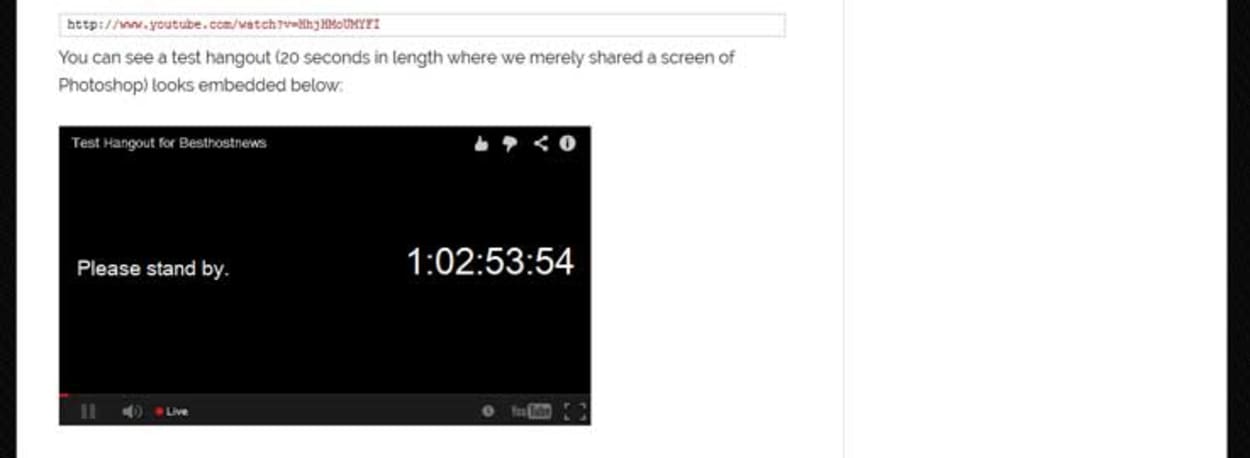
The problem with using the URL to embed the Hangout is that it will embed it with a default size, which may not fit the entire width of your screen. If you are going to the trouble of embedding Google Hangouts directly into your WordPress blog, it is worth going a few extra steps to make sure it is the size you want.
To do this, paste the URL into your browser to visit the Hangout directly within the YouTube website. Then Select “Share” -> “Embed” -> Video Size as shown in the screenshot below:

As you can see, you can change the Video Size to various defaults, or set a custom video size to tie in with the width of your WordPress post. Then take the text in the box, and post it into your WordPress Post via the “Text” Tab rather than the “Visual Tab”.
Once setup, your WordPress website will be ready to host the Live Google+ Hangout session.
Final Thoughts
Since looking into and watching several other Google Hangouts, we have become a big fan. In fact, we are already thinking about we can incorporate them into our marketing social media strategy.
Some potential applications for Google Hangouts include:
- Connect with your community, allowing participants to ask questions and give feedback (e.g. SiteGround Tools Hangout )
- Create video interviews for use as content on your website or blog
- Offer online coaching
- Solidify your expert status by holding online classes
- Give presentations
As you can see, the options are endless, but no matter what you do, marketing the event via your WordPress website by embedding the hangout, perhaps with accompanying information is invaluable.
