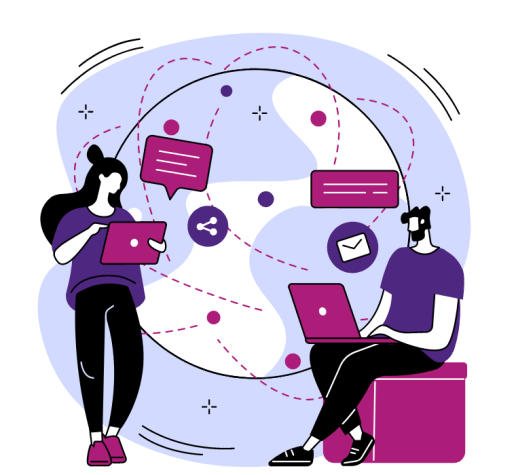Now you have registered your domain name with GoDaddy, the next step is to configure it to work with your web hosting.
If you use GoDaddy for your web hosting, your domain name will work automatically. Otherwise, you must point your domain to your web hosting provider.
Generally, when pointing your domain to your web hosting provider, you have two options:
- Configure DNS settings by setting an A record.
- Change your Nameservers to your hosting provider.
This tutorial will deal with the latter.
How to Change your Nameservers at GoDaddy
Most web hosting providers include their nameserver information in their welcome email.
For example, the screenshot shows the relevant section of TMDHosting’s welcome email.

To log in to your GoDaddy client area, click the “Sign In” menu item in the top right-hand corner and select “Sign In”.

Scroll down the page to the “Domains” section, and select “Manage my domain” next to the domain you wish to configure nameservers for.

Click the “Manage DNS” link to go to the DNS management page.

Scroll down to the “Nameservers” section, and click “Change”.

Click ‘Enter my own nameservers (advanced)’.

Enter nameservers and click ‘Save’.

Click the checkbox to consent to the Nameservers update, and select “Continue”.

It can take up to 24 hours for the nameservers to update.

GoDaddy Nameserver FAQs
Why can't I change your GoDaddy Nameservers?
You cannot change your nameservers if any of the following domain statuses’ apply:
- Has a change of account been started? (to another GoDaddy account)
- Has an ICANN verification been requested? (status will say “pending”)
- Is the domain a CCTLD? (Country-Code domain) Some Registrars have restrictions on the nameservers that can be used for their domains.
If any of these apply, you should contact GoDaddy support, who will be able to assist further.