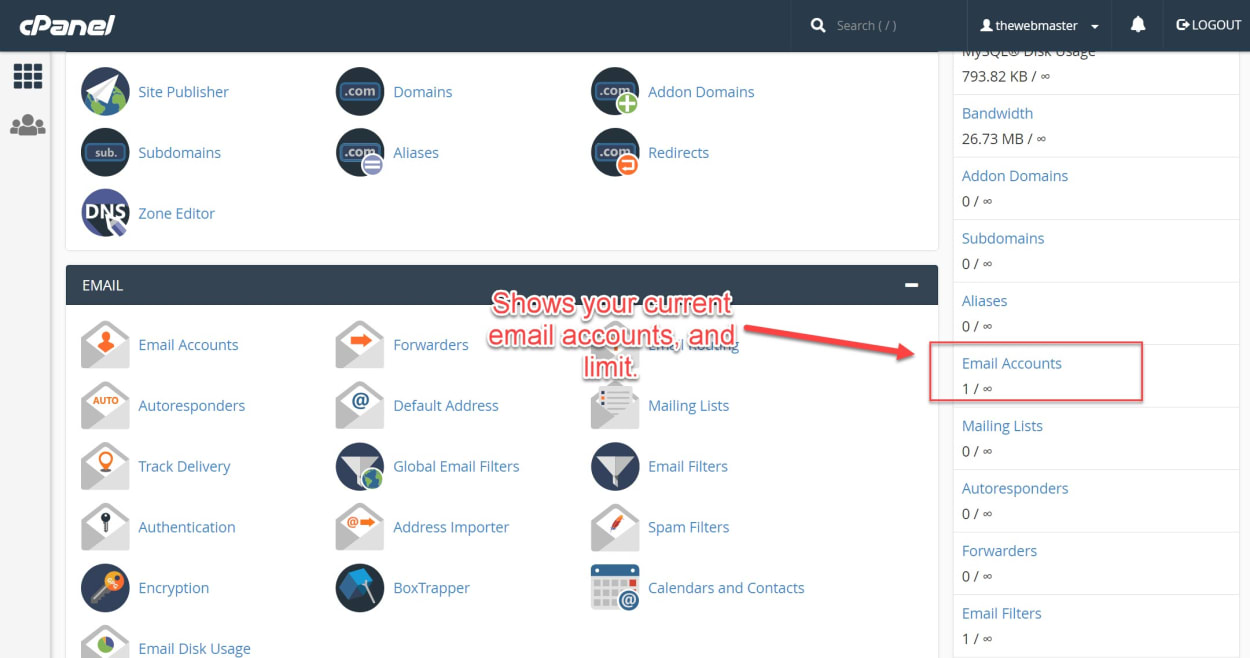When you first purchase web hosting from a provider, no email account will be set up. You will need to log in to your cPanel account and create an email address.
How to How to Add an email account to cPanel
Adding an email address to your account in cPanel is very simple and can be done in just a few minutes.
- Click on the Email Accounts icon on the cPanel dashboard.

- Enter the email address you want to create (if you already have email addresses, you may have to click the “Add Email Account” tab first.)
- Email - Enter the part of the email address before the “@.” For example, if you want [email protected], you only need to enter “test.”
- Password - Choose a strong password for your email. You will see the Strength Bar change, indicating how good your password is. We recommend a strength of 70 or more for security purposes. You may wish to use the Password Generator to help you create a secure password.
Some web hosts will set a minimum required password strength. A green password strength meter will indicate whether the password is equal to or greater than the required password strength.
One of the most common ways of your account being compromised is due to poor-quality passwords being chosen. You should take choosing a secure password seriously.

Some hosts will restrict the maximum mailbox size allowed in their terms and conditions. For most accounts, 500 MB should suffice.
If you tend to email large files, you may want to increase this to either 1GB (or more) or, if your hosting plan permits, “Unlimited.”
You can allocate a quota of up to 4096 GB (4TB) (For a 64-bit system). You must select the “Unlimited” option for a quota above this level.
Once you have set your mailbox quota in cPanel, click “Create Account.”

Once you have clicked “Create Account,” you should see a message confirming that the account has been created. This message with a green background will show for 10 seconds, with a countdown timer in the bottom right-hand corner.

Once the email is created, you can change the password, quota, delete the email account, access webmail, or just configure your Email Client.
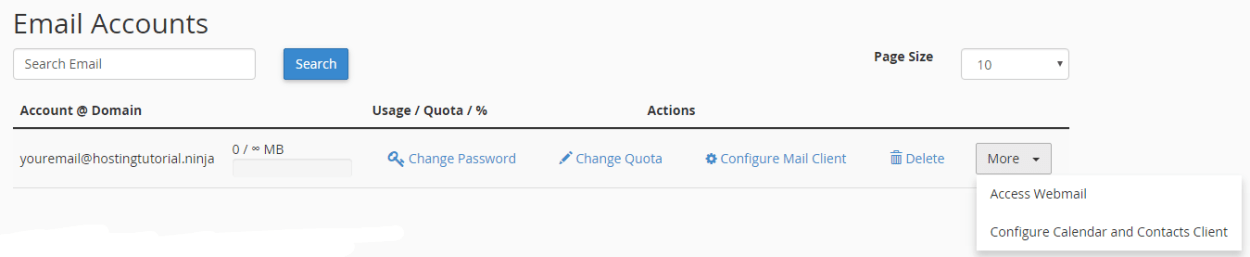
Troubleshooting \ FAQs
I can't create an email account
You should be able to create your email account without any issues. Incorrect permissions on the mail folder most likely cause an error.
I recommend you open a support ticket with your hosting provider so they can take care of this for you.
I can't create mail accounts - No such file or directory
When you try to add your email account, you get the following error:
Error
File open for /home/user/etc/domain.com/passwd failed with error No such file or directory.
This error is caused by the wrong permissions or missing the “etc.” directory in the user’s document root.
If you get this error, you will need to create the “etc.” directory and assign the relevant permissions as follows (replacing “user” with your cPanel user id):
root@server [~]# cd /home/user
root@server [/home/user]# mkdir etc
root@server [/home/user]# chmod 750 etc
root@server [/home/user]# chown user .mail etcSolution Source: ServerAdminz
Is there a limit to the number of email accounts I can create?
Your web hosting provider will set a limit, whether one email address or infinite. You need to check your plan details or contact your host for further information.
You can view the number of email accounts in the sidebar of the cPanel dashboard under the stats section. It will show the number of email accounts used plus the limit (or show an infinity sign if unlimited).
A screenshot of the information is below: