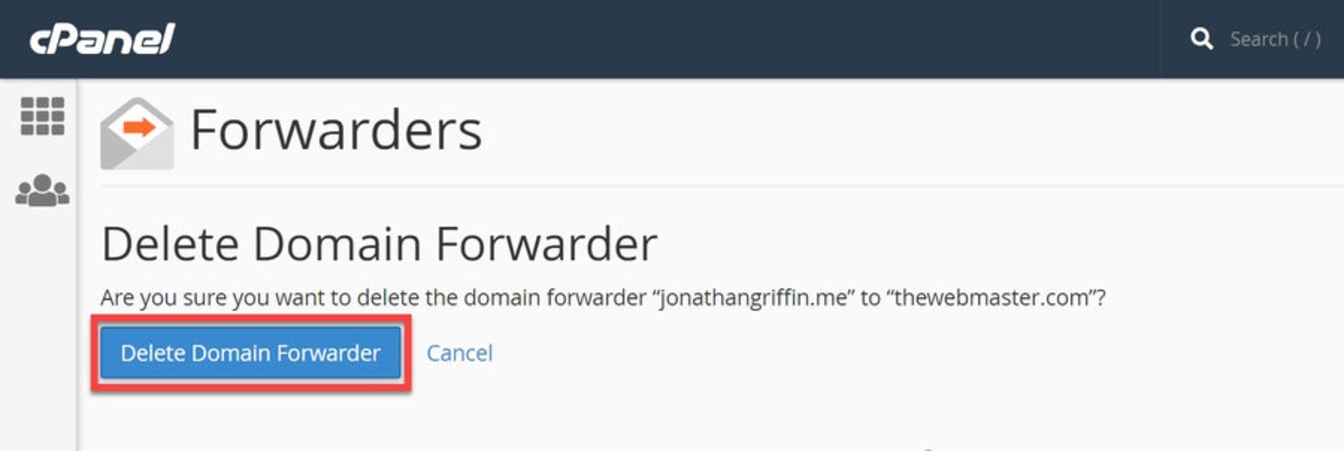You can configure CPanel to forward copies of incoming emails from one address to a second email address. An example is when you have an email sent to [email protected], but you want to copy it automatically to your primary email account [email protected].
Email Forwarders are useful for many different scenarios:
- You may have multiple email addresses but want them forwarded to the one email address you check regularly.
- You may have used free email services in the past, like Hotmail or Gmail, but now don’t use them. You can forward any residual emails to your new email address.
- You may want to forward all your business emails to a colleague when you are away on holiday. This is especially useful when used in combination with a cPanel Autoresponder.
When configuring your email forwarder, you can either forward all emails for your domain or a particular email address. You can add multiple forwarders for a domain to cover multiple addresses should you wish.
How to Forward All Email for a Domain in cPanel
This tutorial will show you how to set up an Email Forwarder for all email accounts on the domain, including the default catch-all address.
Unfortunately, you cannot forward messages to a specific email address. Instead, the emails are forwarded to the default email address, otherwise known as a catch-all email address.
You can find out how to configure the default address here.
- Click on the Forwarders icon on the cPanel dashboard.

- Click ‘Add Domain Forwarder’ to go to the configuration screen.

As I mentioned, you can only enter a domain, not a specific email address.
You will need to ensure you have a default email address configured at the domain you wish to forward emails.
- Enter the domain where the emails should be forwarded.
- Click ‘Add Domain Forwarder’

Set Up cPanel Email Forwarding for a domain or multiple email addresses
Creating email forwarders for specific or multiple email addresses is similarly straightforward.
- Click on the Forwarders icon on the cPanel dashboard.
The email address you want to forward from is entered in two parts:
- Address to Forward
- Domain
If, for example, you wish to forward “[email protected],” you would add the following:
- Address to Forward text box: contact
- Domain Drop Down: jonathangriffin.me
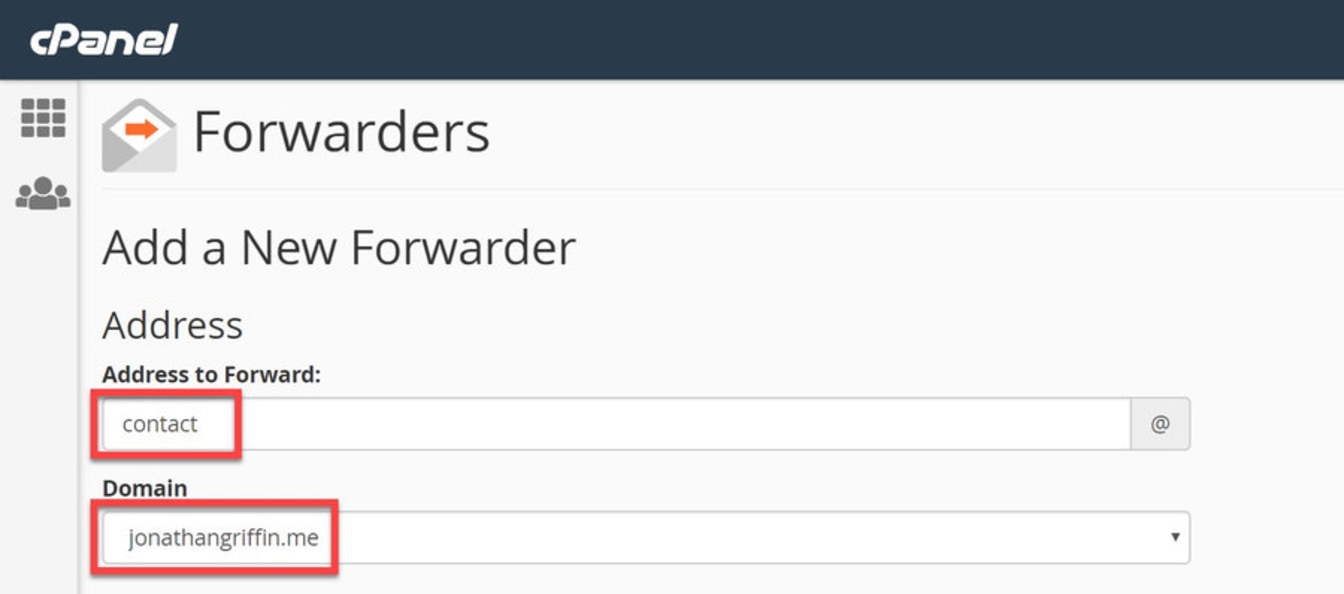
The email address you wish to forward to is entered in just one part:
- Enter the forwarding email address in the “Forward to Email Address” box.
- Click “Add Forwarder” at the bottom of the page to save your changes.
You do have several different options:
- Discard with error to sender (at SMTP time) - If you wish to discard all incoming emails sent to that account, you can do so by selecting this option instead. You can also enter a delivery failure message in the text box, which the sender will see.
- Advanced Options - Here, you can forward the email to a system account instead, pipe the email to a program (commonly used when integrating with third-party support programs for ticketing), or discard it.
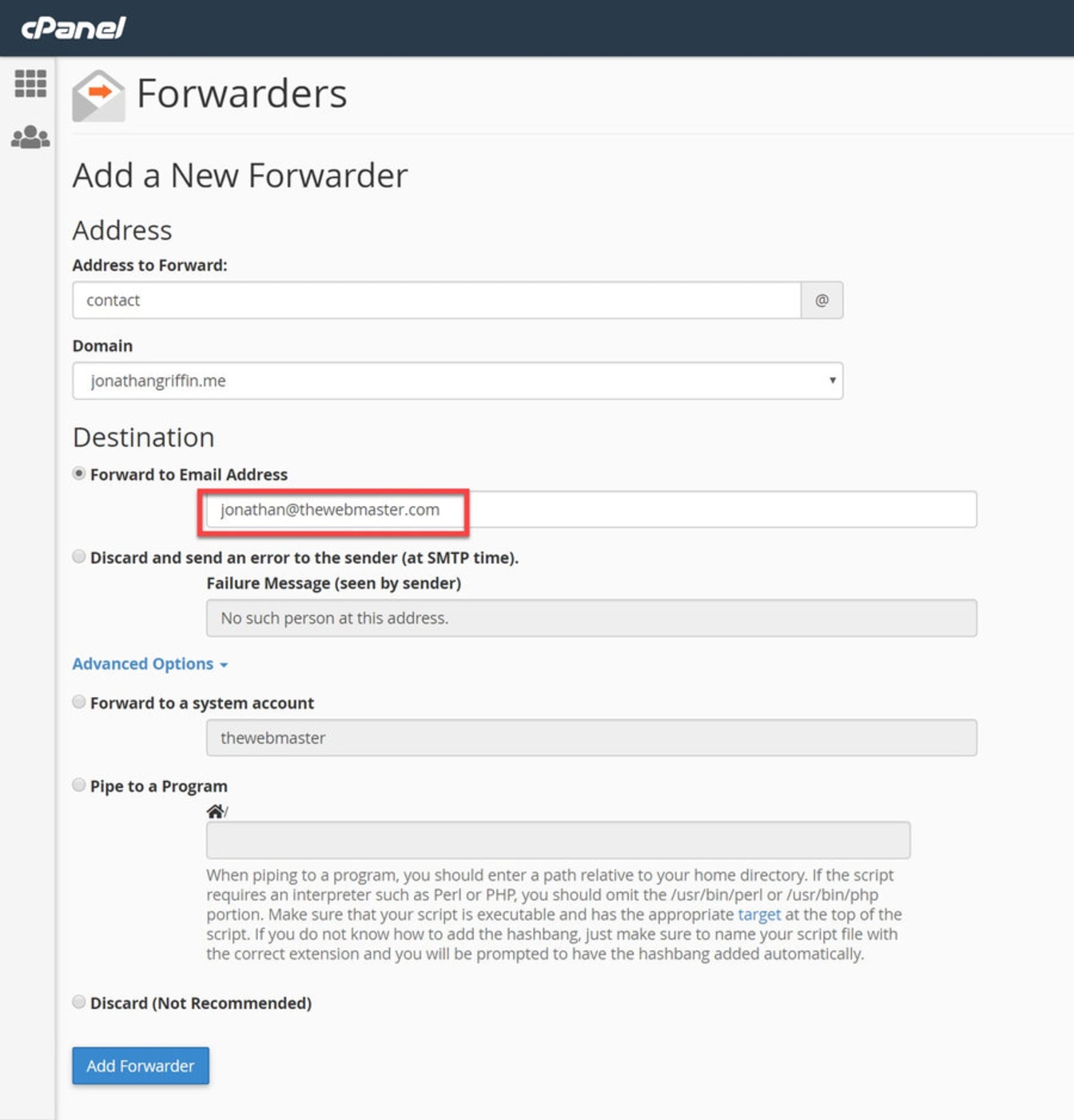
How to Delete an Email Forwarder in cPanel
You can delete a forwarder at any time for a mail account.
Unfortunately, you cannot change an existing forwarder or temporarily disable it. It must be deleted if you wish to change or stop a forwarder. You can then recreate it as required.
- Click on the Forwarders icon on the cPanel dashboard.
- Click Delete next to the forwarder you wish to delete.
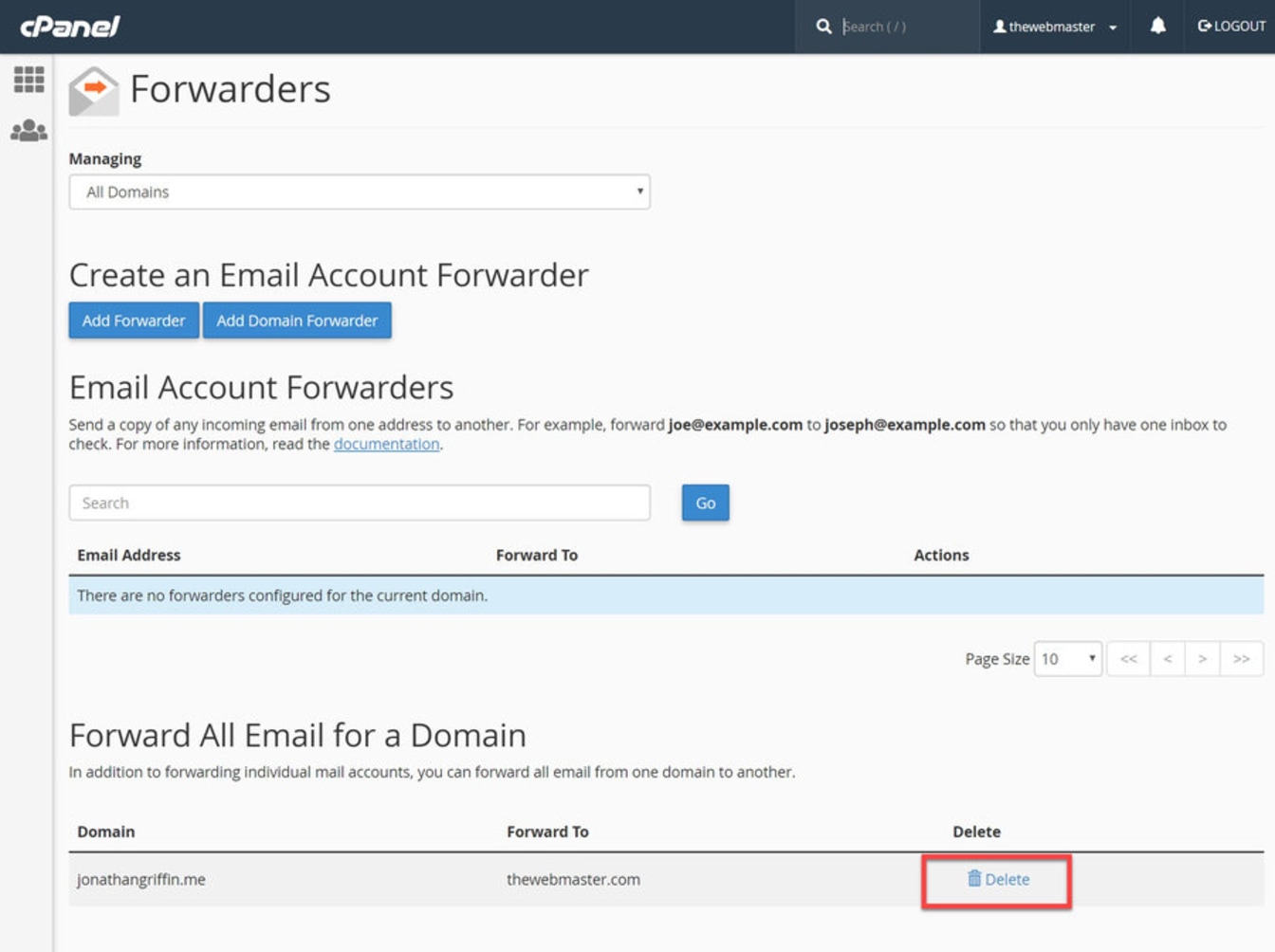
- Click “Delete Forwarder” or “Delete Domain Forwarder” (depending on the type you are deleting) to confirm.