SiteGround is one of the most well-known and trusted web hosting providers on the market. Known for its exceptional speed, uptime, and phenomenal 24/7 support, SiteGround has become a popular choice for individuals and businesses looking for a reliable and affordable web hosting solution.
Founded in 2004, Bulgaria-based SiteGround has grown to become one of the world’s largest and most-respect web hosting providers. SiteGround is a private company and hasn’t been acquired by any mega-corporation, such as GoDaddy or EIG.
Until recently, SiteGround’s founder was still the company’s CEO, although in 2022 was replaced by Nikolay Todorov, who was previously the company’s CTO and started at the company in 2004 as a customer support agent.
The point is, SiteGround is a company that has been around for a long time, is privately owned, retains its staff for a long time, and has been able to maintain its core values and culture.
In this review, we will be taking a closer look at the features, plans, performance, support, and pricing of SiteGround Web Hosting.
Whether you’re a beginner or an experienced webmaster, this review will help you decide if SiteGround is the right choice for you.
Let’s get started.
| ⭐️Our Rating: | 4.9 ★★★★★ |
| 📋Service Reviewed: | Shared Hosting (StartUp, GrowBig, and GoGeek) |
| 🚀Speed: | 677.86 ms (UK Server) |
| 📈Uptime: | 100% |
| 💬Support: | Under 15 minutes Ticket response, Live-chat. |
| ⚙️Apps: | WordPress, Joomla, Drupal, phpBB, OpenCart, Moodle, plus more, totally 16 open-source apps. |
| 📝Features: | Unmetered bandwidth, Unlimited Websites, 40 GB Storate, Free Domain 1st Year, Free Let's Encrypt SSL, Easy to use custom control panel, developer features, client collaborators, Github integration, daily backups, 30-Day Money-Back Guarantee, WordPress 1-Click Install, Advanced Wordpress Caching, CDN, and more. |
| ✅Hosting Plans: | Shared, and Cloud Hosting |
| 📦Site Transfer: | Easy to use WordPress migration plugin. Paid migration services available. |
| 💲Price: | Starting at $2.99/mo (renews at $14.99/mo) |
| 🔥Coupons: | Up to 80% off first invoice. |
What types of hosting does SiteGround offer?
SiteGround offers Shared and Cloud Hosting. Both types of hosting are hosted on the Google Cloud Platform and are powered by the latest technologies, such as SSDs, HTTP/2, PHP7 \ PHP8, and NGINX.
However, it is more accurate to say that SiteGround offers a range of hosting solutions, rather than just Shared and Cloud Hosting, including:
- WordPress Hosting
- WooCommerce Hosting
- Application Hosting (Prestashop, Moodle, phpBB, etc.)
- Web Hosting for Developers and Agencies (Reseller Hosting)
All of these solutions are available on their Shared Hosting plans, although some features are restricted to their higher-tier plans.
We’ll look at these solutions, and their related features, in more detail throughout this review.
SiteGround Prices
SiteGround offers two different types of hosting, with multiple plans and prices for each. Certain plans contain features that others don’t, so it’s important to know which is best for you.
For instance, if you are looking for Reseller hosting, you’ll need to go with their GrowBig, GoGeek, or Cloud plans. If you want to host multiple websites, you’ll need to go with their GrowBig plan or above.
Here’s a quick look at its cheapest hosting plans and renewal prices for each hosting type:
- Shared hosting (StartUp) $2.99 per month, renews at $14.99 per month
- WordPress hosting (StartUp): $2.99 per month, renews at $14.99 per month
- WooCommerce hosting (StartUp): $2.99 per month, renews at $14.99 per month
- Reseller hosting (GrowBig): $4.99 per month, renews at $24.99 per month
- Cloud hosting: $100 per month (no initial discount)
All Shared SiteGround plans come with a 30-day money-back guarantee and discounts for new customers. Cloud Plans come with a 14-day money-back guarantee.
Be sure to check out our SiteGround promo codes, where you can make additional savings with up to 80% off and a free domain. Details are shown in the table below:
| Pricing Plan | Cheapest Plan: Discount Price | Cheapest Plan: Regular Price | Cheapest Subscription Length | Discount Savings Per Month | Free Domain |
|---|---|---|---|---|---|
| Shared | $2.99 | $14.99 | 12 Months | 80.0% | ✓ |
| Managed WordPress | $2.99 | $14.99 | 12 Months | 80.0% | ✓ |
| WooCommerce | $2.99 | $14.99 | 12 Months | 80.0% | ✓ |
| Reseller | $4.99 | $24.99 | 12 Months | 80.0% | ✓ |
| Cloud | $100 | $100 | 1 Month | 0% | ✘ |
Be sure to check out our SiteGround promo codes, where you can make additional savings with up to 80% off and a free domain.
SiteGround offers a 30-day money-back guarantee on all shared hosting plans so that you can try them out risk-free.
Need help choosing the right SiteGround Plan?
We’ve created an in-depth guide that will take you through all the plans and provide helpful advice on what to consider when choosing.
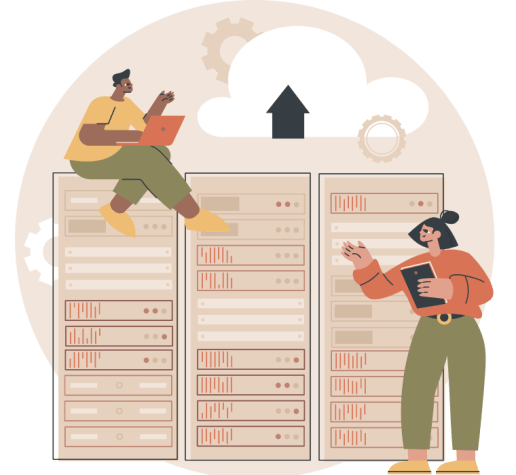
SiteGround Hosting Features
In this section, we will look at some of the main features that SiteGround offers and how they can benefit you.
We’ll cover the following features:
- SiteGround’s Client Area
- SiteGround’s Site Tools Control Panel
- SiteGround Server Technology & Locations
- SiteGround Application Installer
- SiteGround Email Hosting Features
- SiteGround Security Features
The following features will be covered in their own sections:
- SiteGround’s WordPress Hosting Features
- SiteGround’s Developer & Agency Features
There is a lot to cover for these features, so we’ve dedicated whole sections to them.
SiteGround Client Area
SiteGround’s Client Area is a game-changer. Their fully custom-built platform is designed with ease of use and intuitive navigation in mind, making it simple to manage your hosting.
When designing the client area, they took the opportunity to bake in some very powerful features, such as the ability to add collaborators so that you can easily give access to specific websites to team members or clients.
In addition, each website is given its own control panel called “Site Tools”. This boosts the control over each website, allowing you to fine-tune the settings for each website without affecting the other websites on your account. It also allows you to keep your client’s websites separate from yours.
We’ll look more at the agency features later in this review.
The client area is fully integrated with Site Tools, which we’ll look at in more detail in the next section, making any task you need to perform a breeze.
Just take a look for yourself:
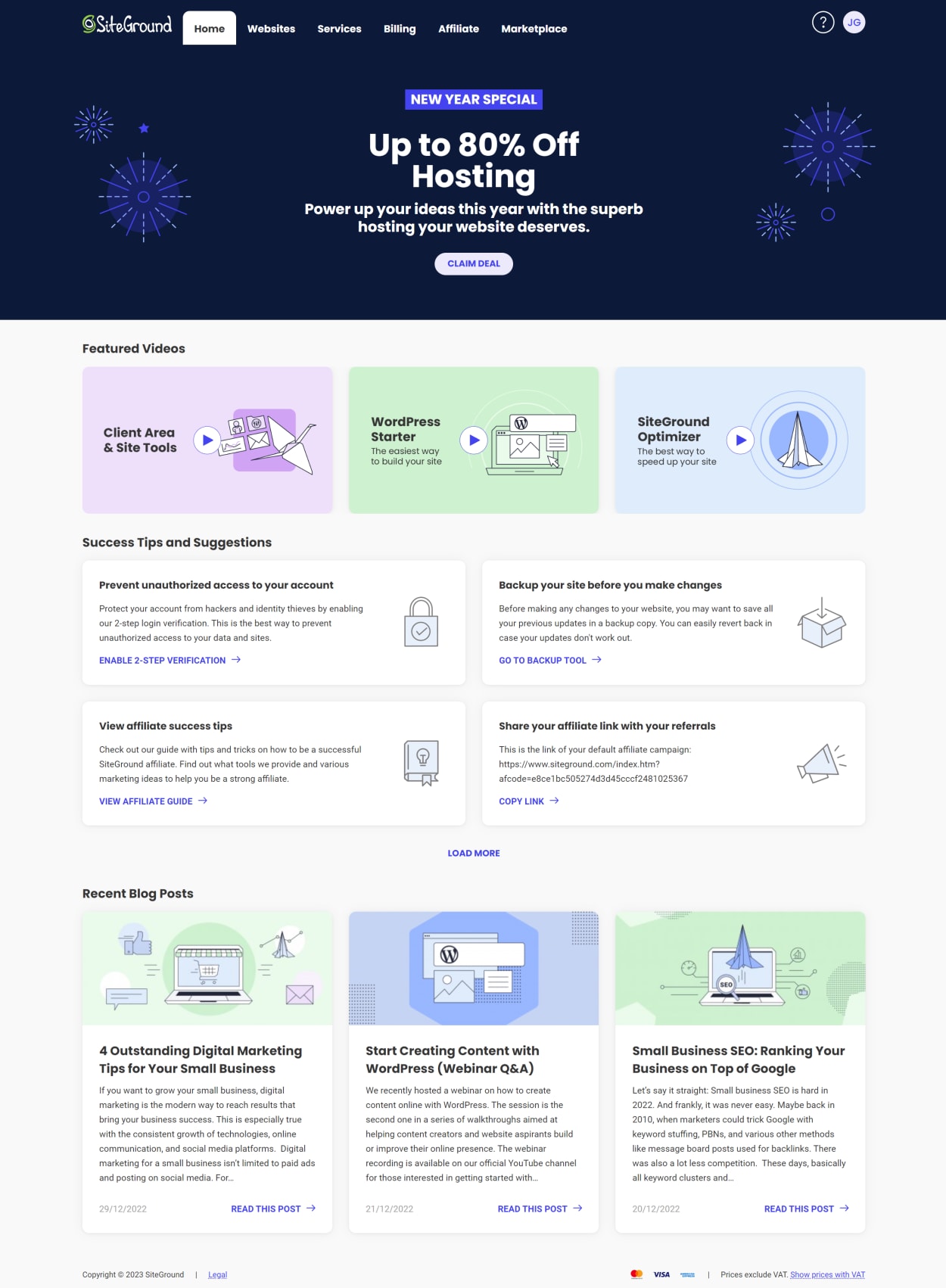
The Websites section of the SiteGround client area is where you can manage your websites, extras, and users (including collaborators).

For more information, check out our in-depth guide to the SiteGround Client area. The guide includes nearly 30 screenshots and a summary of almost every feature.
SiteGround Site Tools Control Panel
In July 2019, SiteGround ditched cPanel in favor of its own custom control panel called “Site Tools”.
SiteGround’s Site Tools is a game-changer. It’s designed with ease of use and intuitive navigation in mind, making it straightforward to manage your hosting.
The interface is clean and modern, and the features are well thought out and easy to use. Once you have used Site Tools, you’ll never want to use anything else, including cPanel.

In Site Tools, you can manage all aspects of your website, including:
- Domains: Add, remove, and manage your domains.
- Email: Manage your email accounts, including adding new ones and setting up auto-responders.
- Databases: Create, manage, and back up your databases.
- FTP: Manage your FTP accounts.
- Security: Manage your security settings, including setting up SSL certificates.
- Performance: Manage your performance settings, including caching and setting up CDN.
- Backups: Manage your backups, including scheduling backups, and restoring from backups.
- Logs: View your logs, including access logs, error logs, and more.
- WordPress Updates: Manage WordPress updates and plugin updates.
- WordPress Tools: Such as the WordPress installer and the WordPress Staging tool.
- Collaborators: Manage your collaborators, including adding and removing new ones.
- And more.
For more information, see our in-depth guide to the SiteGround Control Panel. This guide features 79 screenshots, and covers almost every aspect of the Site Tools control panel.
SiteGround Server Technology & Locations
SiteGround’s commitment to cutting-edge server technology has made it a top choice for businesses, bloggers, and developers looking for a reliable and high-performance web hosting provider.
Before it was cool, SiteGround used SSDs, HTTP/2, PHP7, Memcached, and NGINX. They have always been at the very front of technology and have been using the latest technologies before any of their competitors for a long time.
In fact, SiteGround’s early adoption of PHP7 and then PHP8, demonstrated its commitment to providing the latest and best technology to its users.
And in February 2020, SiteGround took everything to the next level by moving its entire web hosting infrastructure onto the Google Cloud Platform.
This move provided the following advantages:
Enhanced Scalability and Resource Management: SiteGround’s infrastructure on Google Cloud allows for faster and more efficient virtual machine launches and easier scaling of resources such as CPU, RAM, and storage. This minimizes the investment in idle resources and management overhead while ensuring maximum website uptime.
Reliable SSD Storage with Redundant Backups: SiteGround utilizes Google’s SSD persistent storage, which offers multiple redundancies to protect against data loss or downtime. In the event of a server failure, the storage volume can be easily attached to a new virtual machine, eliminating the need for time-consuming backup restores.
High-Speed Performance with Google’s Network: SiteGround leverages the power of Google’s fast and highly connected network, resulting in fast website performance for clients. This minimizes the risk of network connectivity issues, which are among the top reasons for server downtime. With the Google network, clients can expect fast and reliable website performance.
16 SiteGround Server Locations
The move to Google Cloud has allowed SiteGround to offer more server locations as well as a Global CDN. For example, in May 2022, Google opened a new data center in Madrid, and SiteGround was one of the first web hosting providers to offer hosting in this new location in June 2022.
SiteGround offers hosting services in 10 locations worldwide, covering the US, UK, Europe, Australia, and Singapore, providing customers with a wide range of locations for hosting their websites.
Their extensive network allows customers to choose a location closest to their target audience, providing faster loading times and improved website performance.
SiteGround’s Content Delivery Network (CDN) further enhances the global reach of its services with a further six locations.

SiteGround Application Installer
So far, we have just looked at the features specific to WordPress. However, SiteGround also offers hosting for other applications. The complete list of applications for which SiteGround hosts is shown in the table below.
| Blogs / CMS | Shopping Carts | Forums | Wiki & Education | Helpdesk | CRM | Other |
|---|---|---|---|---|---|---|
| WordPress | WordPress + WooCommerce | phpBB | MediaWiki | osTicket | vtiger | LimeSurvey |
| Joomla | PrestaShop | Moodle | ||||
| Drupal | OpenCart | |||||
| Weebly |
For example, installing Joomla is as simple as selecting the domain, language, installation path, and login credentials. You can also choose to install a sample data set, as shown in the screenshot below.
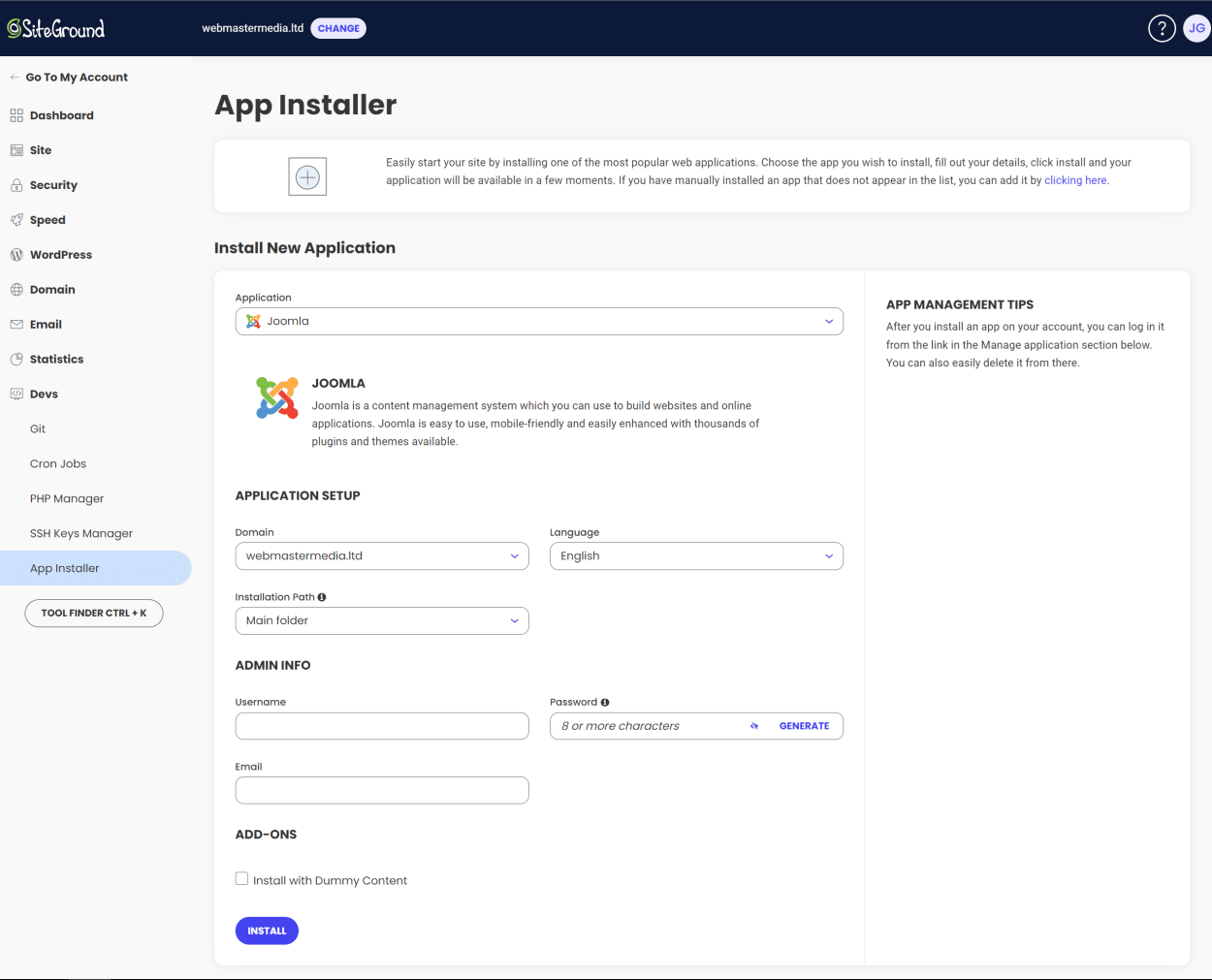
SiteGround’s SuperCacher is the name of their caching system. It is compatible with all the applications listed above, although you may need to configure it for some applications manually.
The SuperCacher is a combination of three different caching systems:
- NGINX Direct Delivery: This caches your site’s resources, such as images, CSS, JavaScript, and plain HTML documents. This is available for all applications, and the cache is automatically flushed every three hours. It can be manually flushed by clicking the “Flush Cache” button in the Site Tools section of your SiteGround account. It can be fine-tuned by editing the .htaccess file.
- Dynamic Cache: This stores the HTML output of your dynamically created web pages. You may need to configure this manually. For example, Drupal has its own caching system, which needs to change from “no caching” to a set time (more about this here).
- Memcached: This is a distributed memory caching system that speeds up dynamic database-driven websites. It is available for all applications, although you will need them to configure it manually by entering the IP address of the Memcached Server (details are in the SuperCacher dashboard). It can be manually flushed by clicking the “Flush Cache” button in the Site Tools dashboard.
We’ll look at the SiteGround SuperCacher in more detail later when we talk about WordPress.
SiteGround Email Hosting Features
SiteGround offers email hosting as part of its hosting packages.
Creating an email with SiteGround is as simple as entering an account name and password, as shown below:
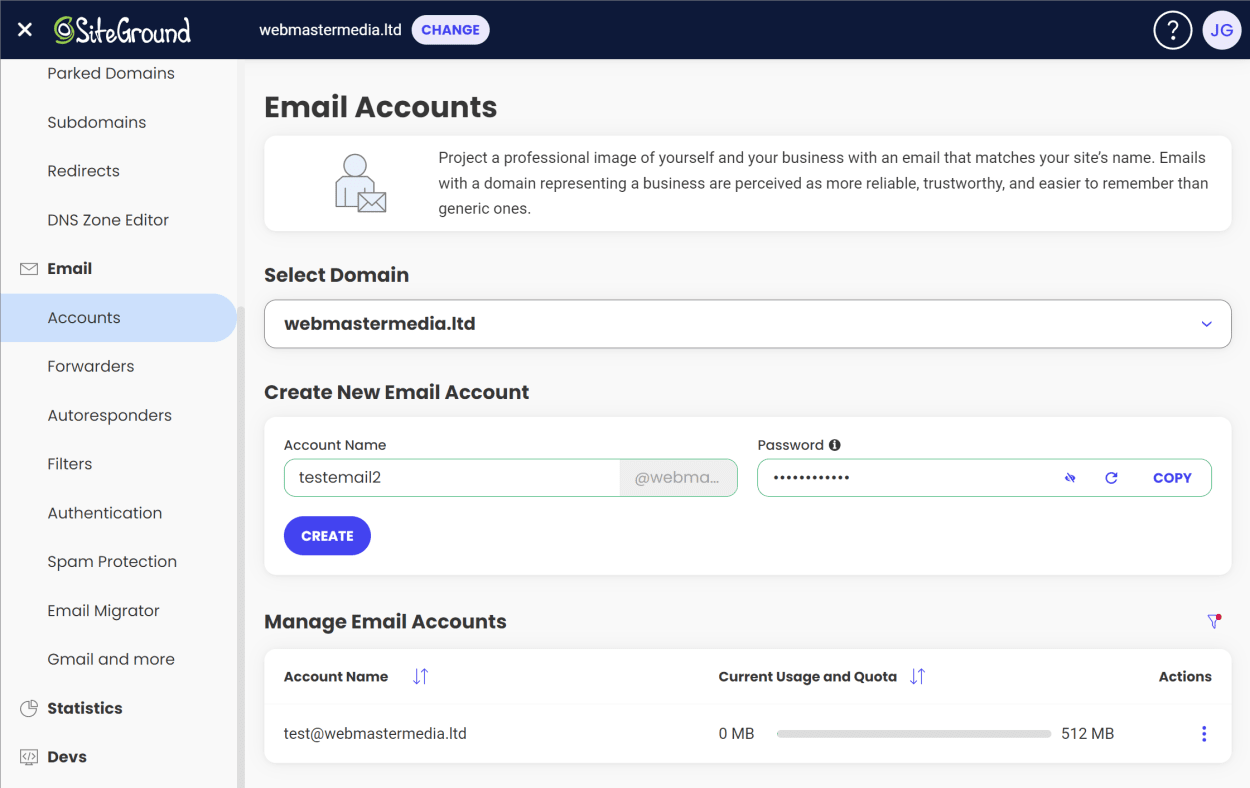
As with most email services, SiteGround offers a number of features, including:
- Unlimited email accounts
- Email forwarding
- Email autoresponders
- Email filters
In addition to the standard email features, SiteGround has recently introduced a new in-house built spam protection.
The new spam filter is designed to minimize the amount of spam emails delivered to the inbox while constantly learning from the user’s email behavior. For example, it will learn when a user marks an email as spam and automatically block future emails from that sender.
The new spam filter has the following advantages:
- Efficient and easy to use for clients
- Ability to block or allow specific senders
- Easier scalability for SiteGround to handle email usage spikes
- Faster implementation of new features and improvements
- Seamless migration process for clients
We do not yet have access to the new system at the time of writing, as it is still being rolled out to existing accounts.
However, from what we have seen, it looks straightforward to use. You add emails to either an allow list or a block list. That’s it.
Here is SiteGround’s screenshot for adding an email to the allowed list:

And here is their one for the block list:

You can, of course, still create user-level or domain-level filters for more fine-grained control over your email.
SiteGround Security Features
SiteGround takes security seriously, as any reliable hosting provider should. From the moment you sign up, SiteGround will take care of your website security, ensuring that your website is protected from hackers and malware.
Let’s look at some of the security features that SiteGround offers.
A Robust Real-Time Monitoring System
SiteGround’s real-time monitoring system checks the server status every 0.5 seconds, ensuring that potential security threats are detected and dealt with promptly.
Custom Web Application Firewall (WAF)
SiteGround’s custom WAF is updated annually with hundreds of new rules to protect against emerging application vulnerabilities.
AI Anti-Bot System
SiteGround’s AI anti-bot system is designed to block millions of threats every day, keeping your website safe from malicious bots. It does this by analyzing each visitor’s behavior, blocking any suspicious activity, and displaying a Captcha challenge page.
Some examples of suspicious activity include:
- Monitoring failed login attempts to popular applications such as WordPress, Drupal, Joomla, Magento, and more.
- Checking the number of simultaneous connections to different URLs
- Checking different request types and known DDoS vulnerabilities in applications
- Checking a list of bad user agents that’s constantly being updated
While SiteGround has had a brute-force prevention system in place for a long time, the AI anti-bot system, introduced in 2017, is the first time they have collated data from all their servers simultaneously, allowing a much more effective system.
SiteGround Security Plugin
SiteGround offers a security plugin designed to protect WordPress websites from common attacks such as brute force and malware.
We’ll discuss this plugin in more detail later when we talk about WordPress.
Daily Automated Backups
All websites hosted with SiteGround enjoy daily automated backups, allowing you to restore your website with a single click.
You can choose to restore the following at any time:
- Emails
- All files and databases
- Just files
- Just databases
Backups are stored in different data centers for increased redundancy and security, ensuring that you always have a reliable backup available.
The daily backups are stored for 30 days, and those on the GrowBig plan or above can also create up to five manual backups at any time.
You can see a screenshot of the smart, easy-to-use backup system interface below:
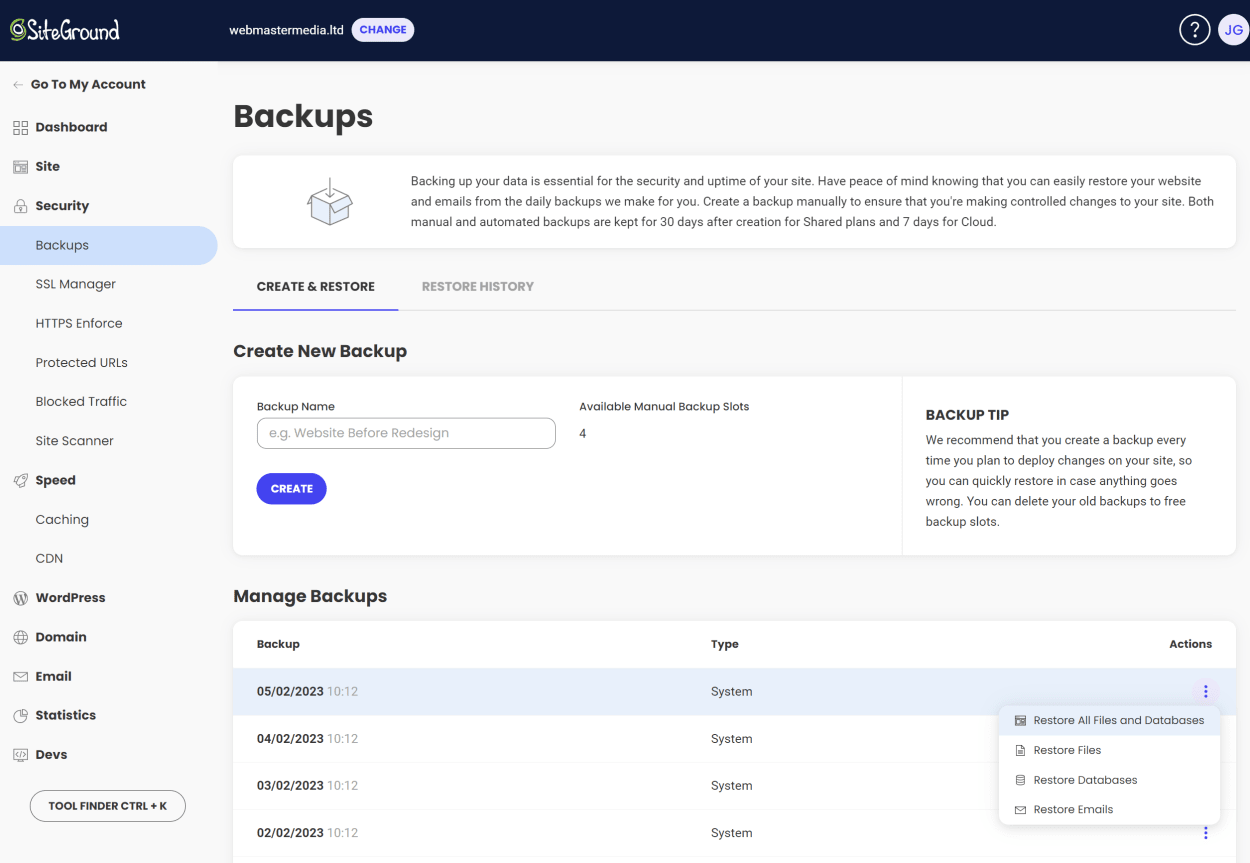
Free Native CDN Setup
All SiteGround plans come with a free native CDN setup, providing protection against DDoS attacks and blocking any malicious activity. The original IP is masked, and the website’s speed is improved for visitors from distant locations.
Domain Privacy
SiteGround offers domain privacy as a paid option, costing $12 for the first year and $24/year to renew. While this is a disadvantage compared to other domain registrars that offer domain privacy for free, SiteGround offers many additional security features that make up for it.
SG Site Scanner
SiteGround’s Site Scanner is a powerful malware detection and early warning system that helps protect your website from malicious attacks and infections.
The Site Scanner comes in two plans; Site Scanner Basic and Site Scanner Premium.
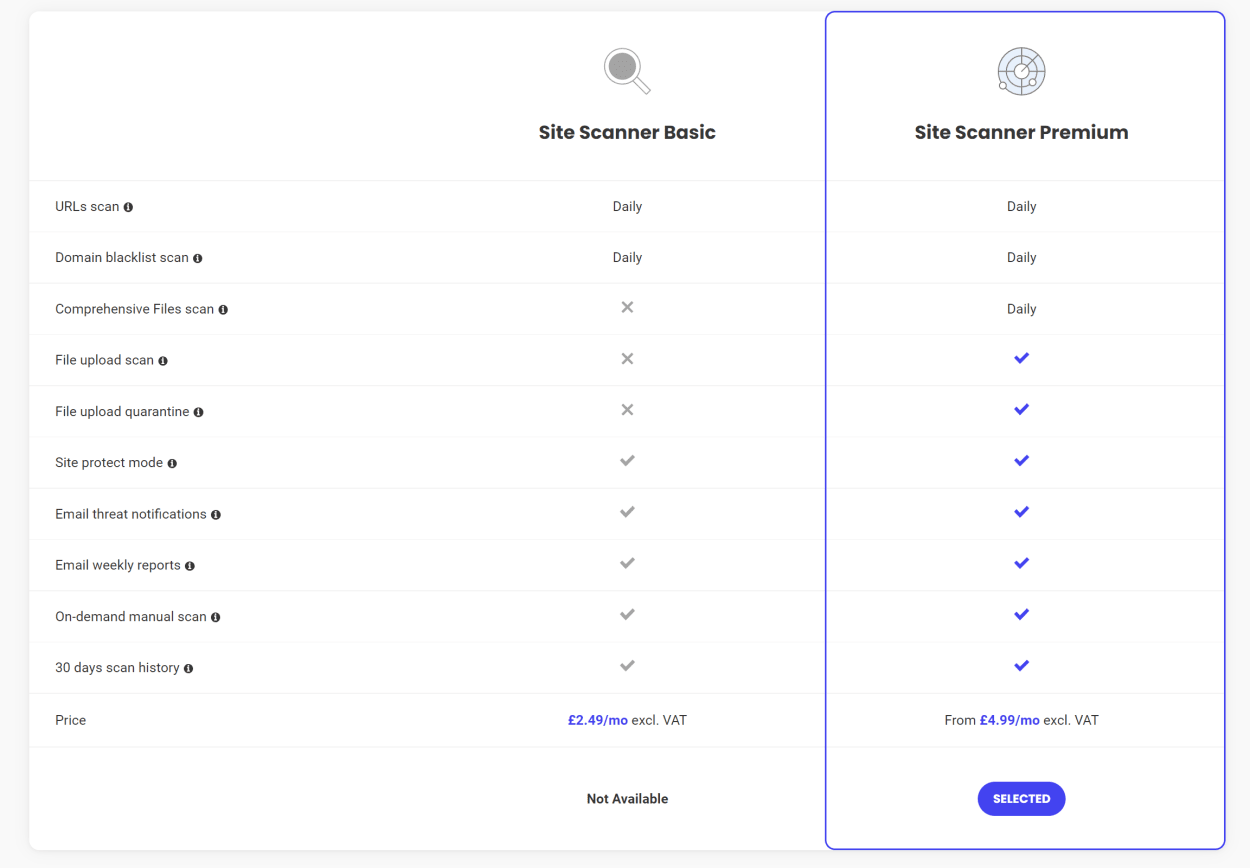
Site Scanner Basic Features:
- URL Scan: The Site Scanner Basic checks pages on your website for malicious behavior and infections.
- Domain Blacklist Scan: SiteGround checks whether your domain has been blacklisted by search engines such as Google, Yandex, Chrome, Firefox, Norton, McAfee, and more due to hacks or suspicious behavior.
- Site Protect Mode: In case you receive a malware notification or suspect your website may be compromised, you can enable the Site Protect Mode. This disables all file uploads to your website and prevents the execution of PHP shell commands, helping you secure your site until you resolve the issue.
- Email Threat Notifications: SiteGround will send immediate notifications in case of any suspicious activity on your site.
- Email Weekly Reports: Receive a weekly email about the status of your site from SiteGround.
- On-demand Manual Scan: You can manually scan your entire website, including links, domains, and files, at any time through the Site Scanner interface. This can be done in case of concerns about your site’s security or after cleaning it to ensure its malware-free status.
- 30-day Scan History: View a 30-day history of your site scans with detailed information about threats and malware in the Site Scanner interface.
Site Scanner Premium Features:
- Comprehensive Files Scan: SiteGround’s most comprehensive malware check scans every single file hosted on your account for malware, suspicious code, and irregularities.
- File Upload Scan: SiteGround will check every new file uploaded to your site through File Manager, FTP, or the WordPress backend for malware and immediately notify you in case of any threat detected.
- File Upload Quarantine: If a threat is detected during a new file upload, SiteGround will immediately quarantine the affected file.
Site Scanner: Manual Scan
All Basic and Premium users can start an instant manual scan. To do this, click “Start Scan”.
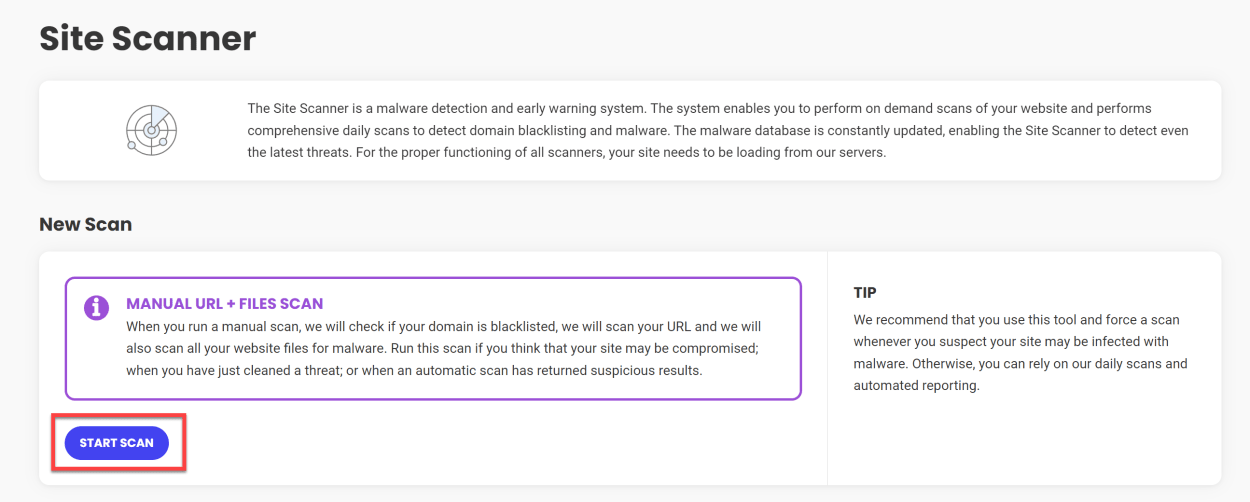
When the scan is complete, it will let you know whether it has found any malware or whether your scan is blacklisted.

If you want a walkthrough of all the Site Scanner features and whether it is worth buying, check out our SiteGround Site Scanner Review.
Monthly Security Report
Furthermore, you will receive a detailed security report each month, allowing you to keep track of your website’s security status and make improvements where necessary.
The security report is broken down into the following sections:
- Security Score: This is a score out of 100 based on the number of security issues detected on your website. The higher the score, the better.
- Security Incidents: This shows the number of security incidents detected on your website.
- Malware detection and prevention: This shows the number of malware detections and the number of malware removals.
- Security of visitors: This checks whether you are using a secure connection (HTTPS) and whether you force your visitors to use HTTPS using their HTTPS Enforce tool.
- Brute force protection: This shows the number of IPs blocked by SiteGround’s brute force protection system.
- Software Vulnerabilities: This shows the number of software vulnerabilities detected on your website.
- Data Redundancy: This shows the number of backups created for your website.
- PHP Security: This shows the number of PHP security issues detected on your website.
- Account Security: This checks whether you have enabled two-factor authentication for your SiteGround account.
- WordPress Security: This shows the number of WordPress security issues detected on your website.
Overall, this is an excellent reminder to implement the security features that SiteGround offers and to keep your website secure.
You can see an extract of the security report below.
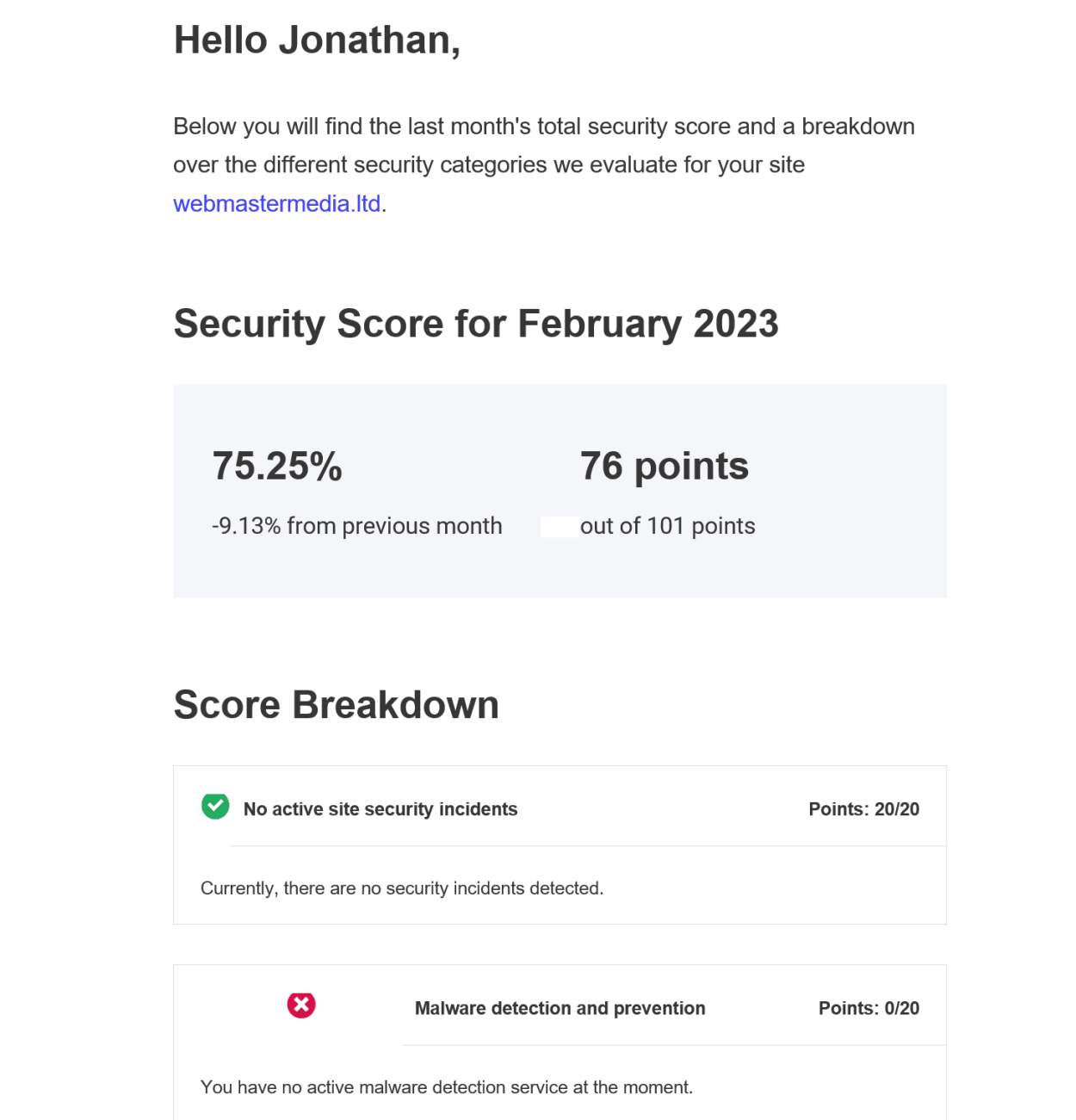
We have produced a full guide to the monthly security report here.
SiteGround WordPress Features
In this section, we’ll go over the following SiteGround’s WordPress features:
- One-Click WordPress Installer: Effortlessly install WordPress with a single click.
- WordPress Starter Plugin: Make starting a new WordPress website effortless with their starter plugin.
- WordPress Migrator: Easily migrate your existing WordPress website to SiteGround.
- SuperCacher: Improve your website’s speed with this caching system.
- SG Optimizer: Optimize your WordPress website’s performance with this plugin that implements SiteGround’s Supercacher enhancements.
- SiteGround Security Plugin: Manage the security of your WordPress website with ease.
- Staging Environment: Test changes to your WordPress website in a safe environment before pushing them to your live site.
In addition, we have already looked at SiteGround’s general security features and the SG Site Scanner tool.
Let’s take a look at each of these features in more detail.
WordPress Installer
The WordPress Installer is a feature that allows you to install WordPress with a single click.
It’s available in the Site Tools section of your SiteGround account, shown in the screenshot below.

The installer makes it easy to install WordPress on your website. You can choose the domain, the installation path, and the login credentials. A detailed guide on how to install WordPress using the installer can be found here.
You can see how to install WordPress using the SiteGround WordPress Installer in our detailed guide.
Once you have installed WordPress, SiteGround makes the initial configuration of your website easy with their WordPress Starter Plugin. We’ll look at this next.
WordPress Starter Plugin
The WordPress Starter Plugin is a plugin that makes starting a new WordPress website effortless. You can install the plugin during the installation process, which will then be activated on your website.
When you first log in to the Admin area of your website, you’ll be greeted with the option to go through a quick customization wizard that will assist you by choosing a design and adding functionality to your site.

The first step is to choose a design. There are many designs (themes) to choose from, including free and premium themes.

We’ll choose a simple “Company Style theme” for this example.
The next part of the wizard is to add functionality to your site. You can choose from a variety of different plugins to add the following functionality:
- Contact Forms with WPForms
- Online Store with WooCommerce
- Google Maps
- Photo Gallery with Envira Gallery
- Multi-Language support
Of course, you can continue to add functionality to your site after the wizard is complete from the 1000s of plugins available in the WordPress Plugin Directory.
In this example, we’ll just install the Contact Form plugin.
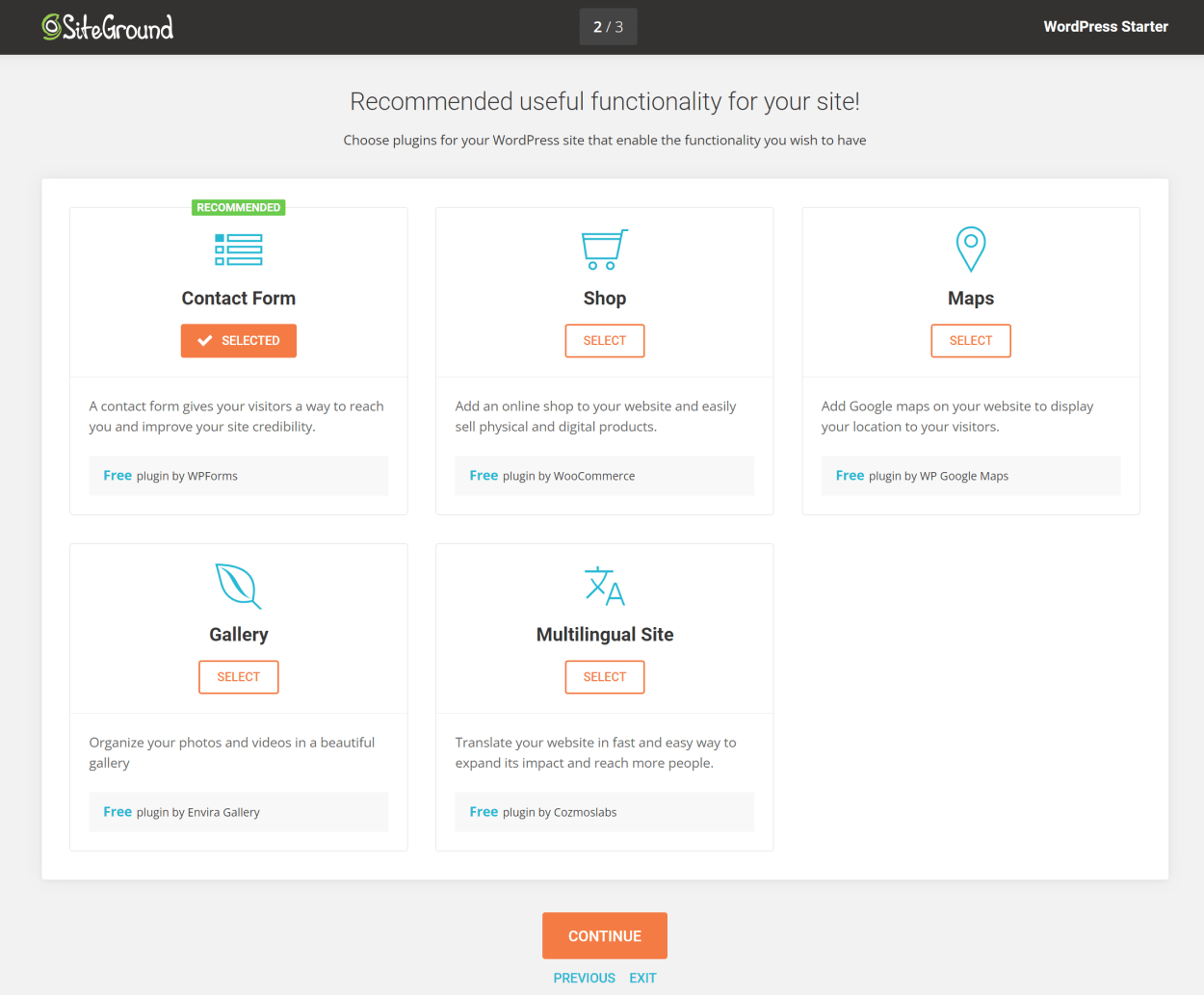
The final stage is to add marketing tools to your site. You can choose from the following:
- Google Analytics
- All-in-One SEO
- OptinMonster Newsletter Signup form
- Marketing Tools from Hubspot
In this example, we’ll just install the Google Analytics plugin.
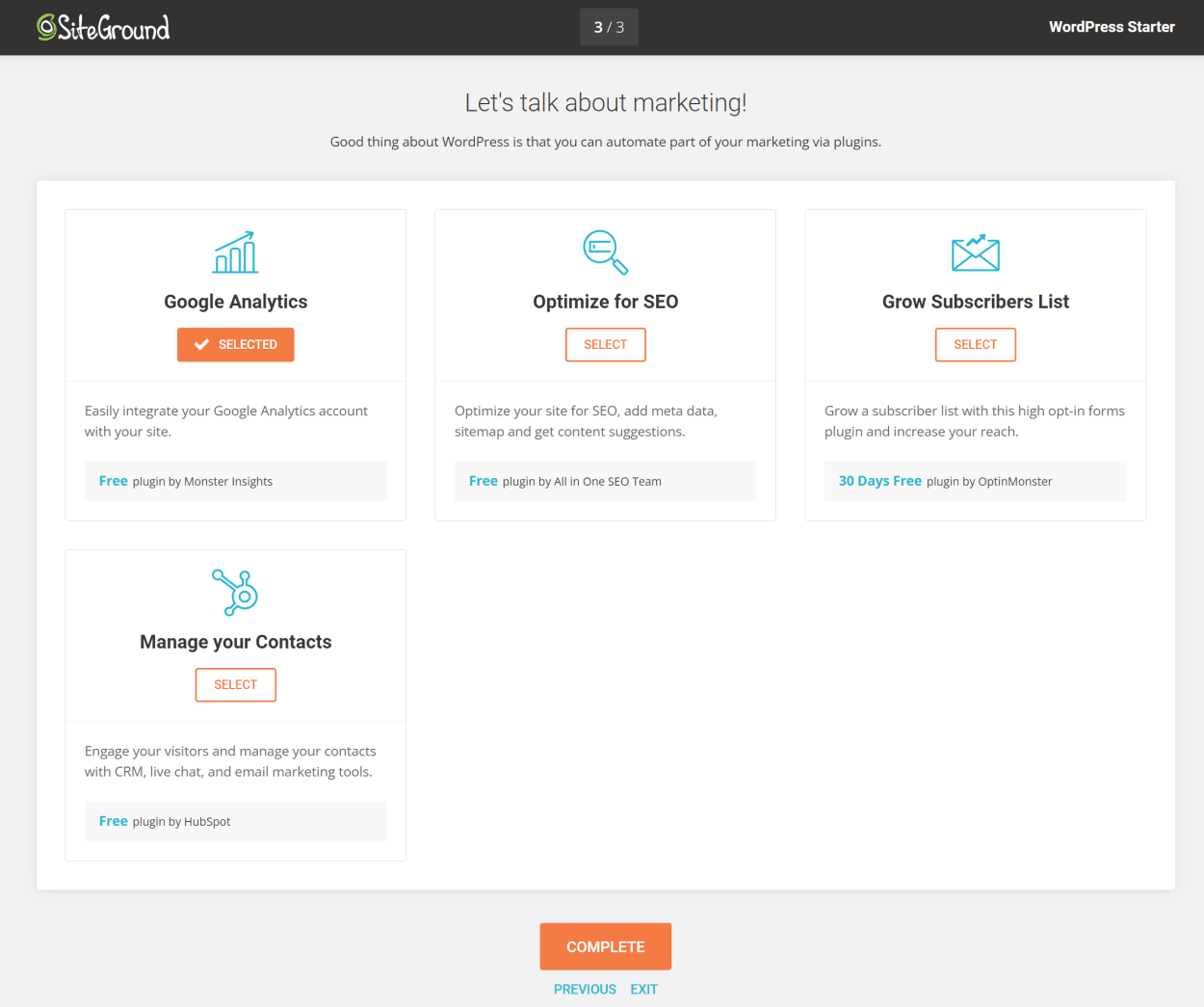
And that’s it! SiteGround will then install the theme, plugins, and marketing tools you selected and will import some demo content for you to make it even easier.
You’re now ready to start building your website from the WordPress Admin area. SiteGround even customizes the Admin area to make it easier to use.
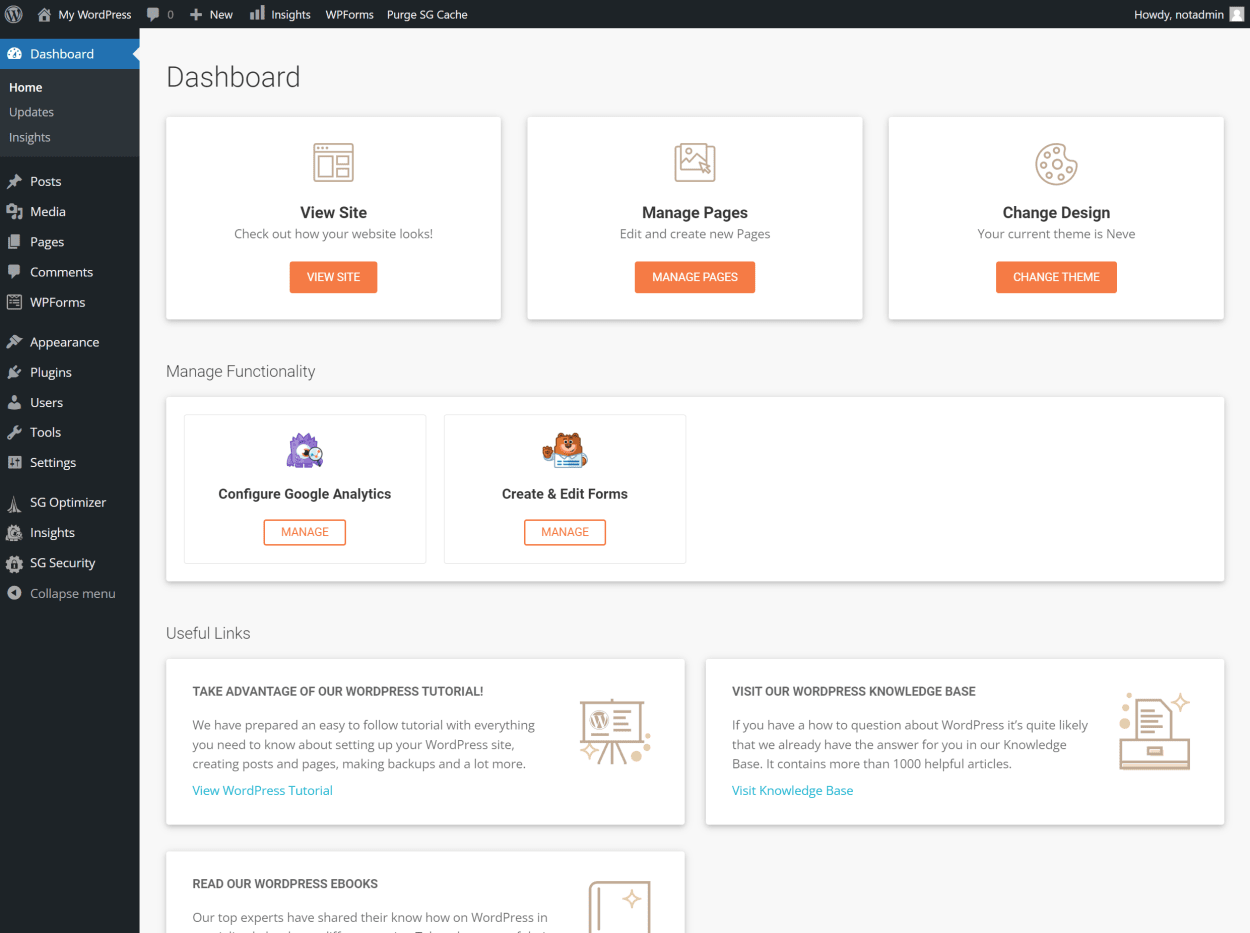
But what’s more impressive is the end result. Within a few minutes, you will have a fully functional website with a theme, plugins, and marketing tools installed. And it looks great!
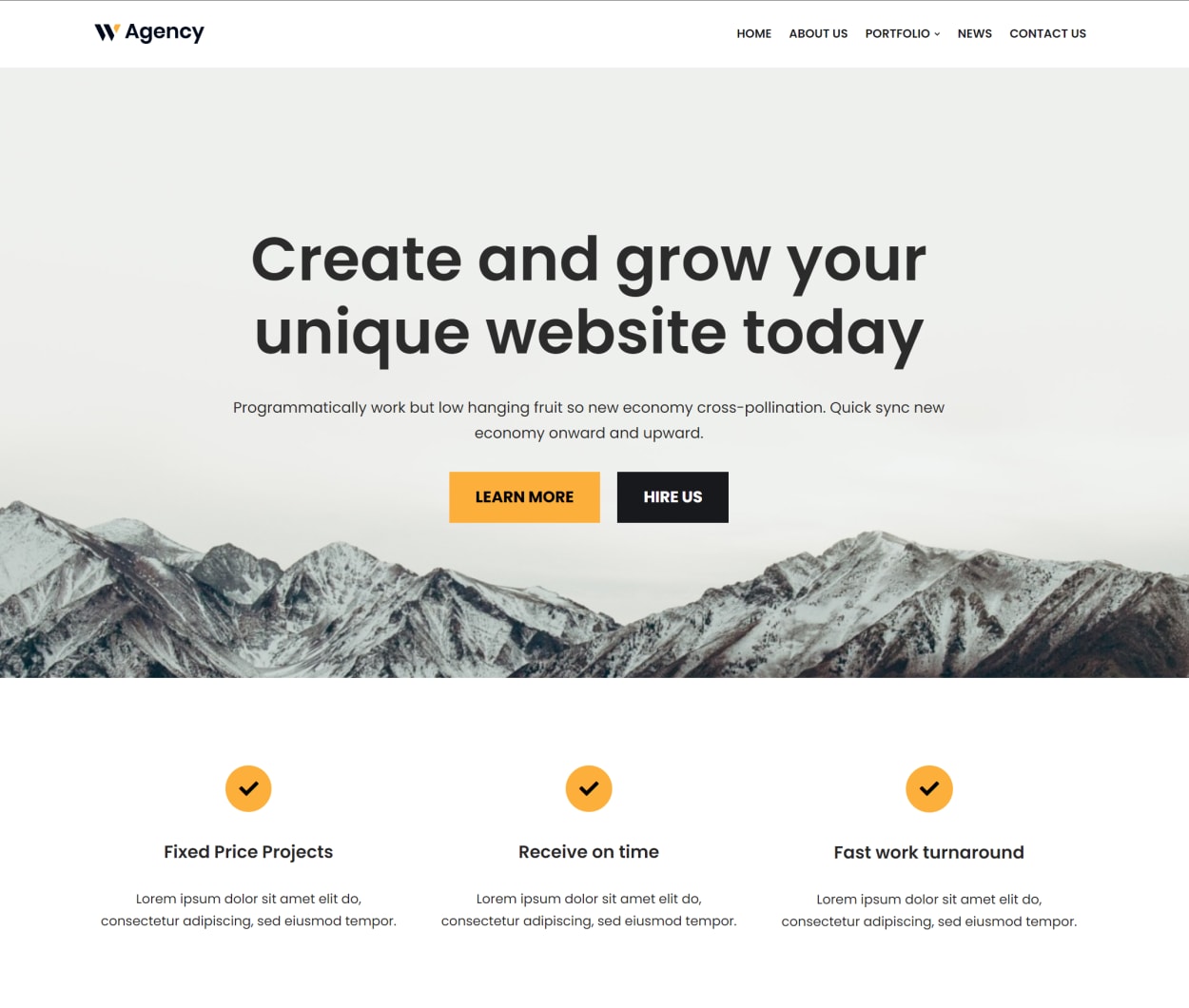
WordPress Migrator
The WordPress Migrator is a feature that allows you to easily migrate your existing WordPress website to SiteGround from your existing hosting provider.
The process involves installing SiteGround’s migration plugin on your existing WordPress site.
Then, generate a token in Site Tools, enter it into the plugin’s settings, and follow the on-screen instructions to migrate your website.

And that’s it! The WordPress Migrator will then migrate your website to SiteGround.
SiteGround SuperCacher
The SuperCacher combines three caching systems; NGINX Direct Delivery, Dynamic Cache, and Memcached.
According to SiteGround, websites using their SuperCacher can handle 100 times more traffic than websites without caching. Not only that, but it can also dramatically boost your website’s speed.
For example, here is a speed test without any caching:
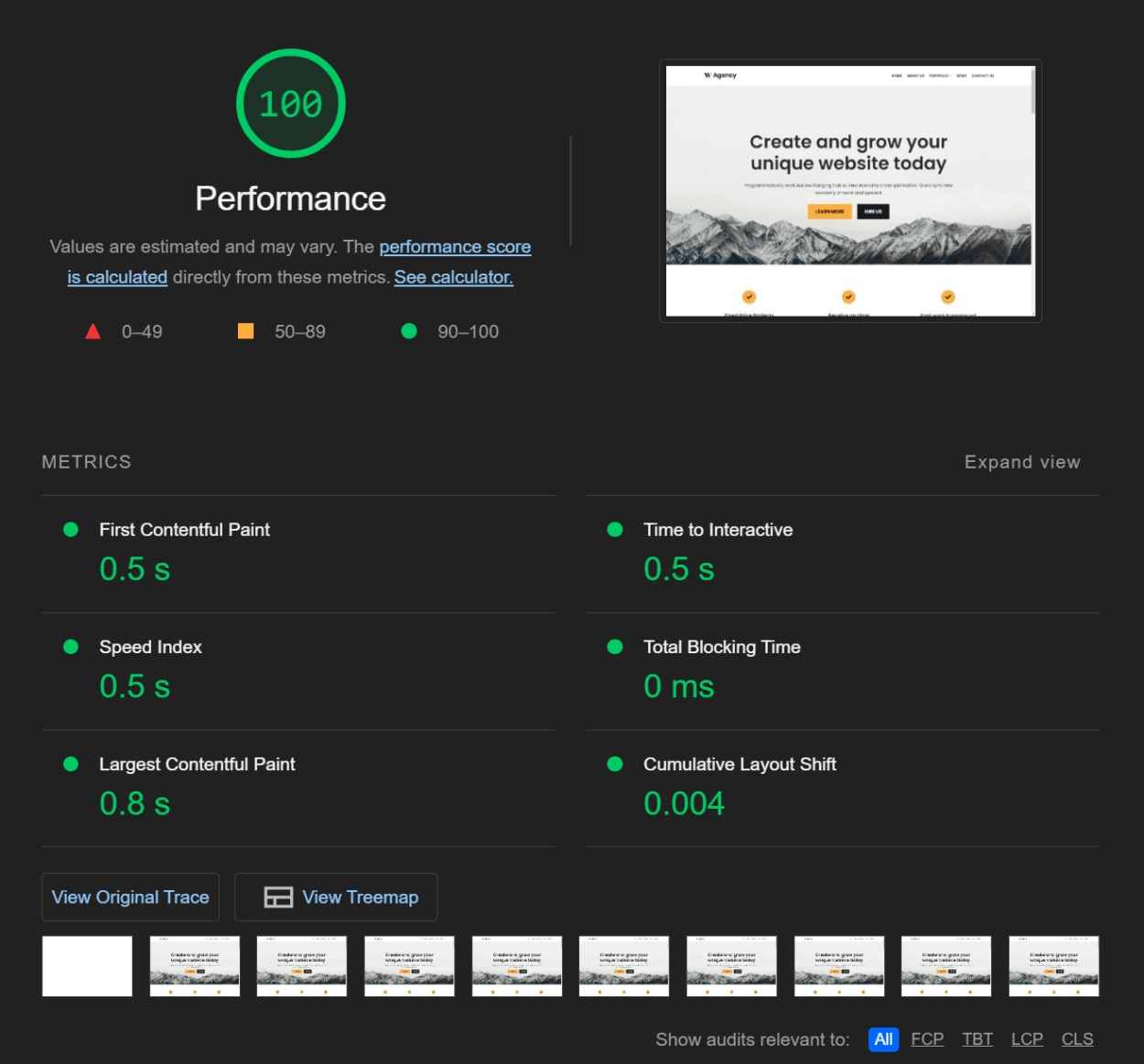
And here is the same website with the SuperCacher enabled:

As you can see, while the performance without caching was impressive, the performance with caching is even better.
We’ll look at the SG Optimizer plugin in a moment where you will see the website’s performance improve even further.
Let’s look at each of these in turn.
NGINX Direct Delivery
This caches your site’s resources, such as images, CSS, JavaScript, and plain HTML documents. This is available for all applications, and the cache is automatically flushed every three hours.

Dynamic Cache
This caches the HTML output of your dynamically created web pages. This is available for all applications, and the cache is automatically flushed every three hours.
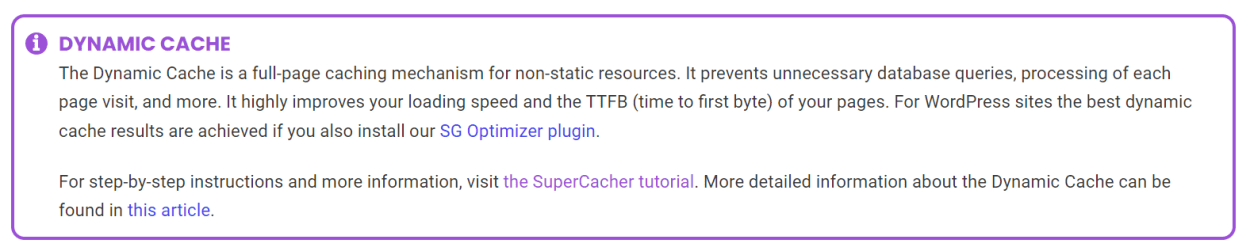
Memcached
This distributed memory caching system is used to speed up dynamic database-driven websites. This is only available for WordPress, and the cache is automatically flushed when you make changes to your site.
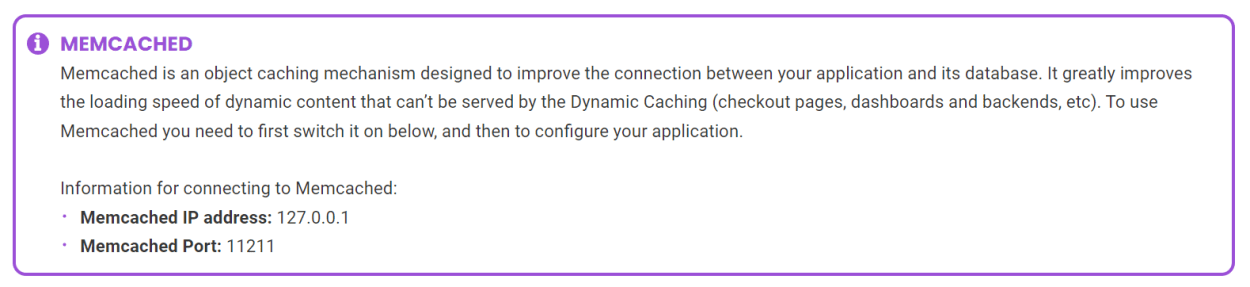
SG Optimizer Plugin
The SG Optimizer plugin allows easy management of the SuperCacher, and also offers a range of other performance optimization features.
To give you an idea of how much of an impact the SG Optimizer plugin can have on your website’s performance, over and above the SuperCacher implementation, here is a further speed test result with all the optimizations active:
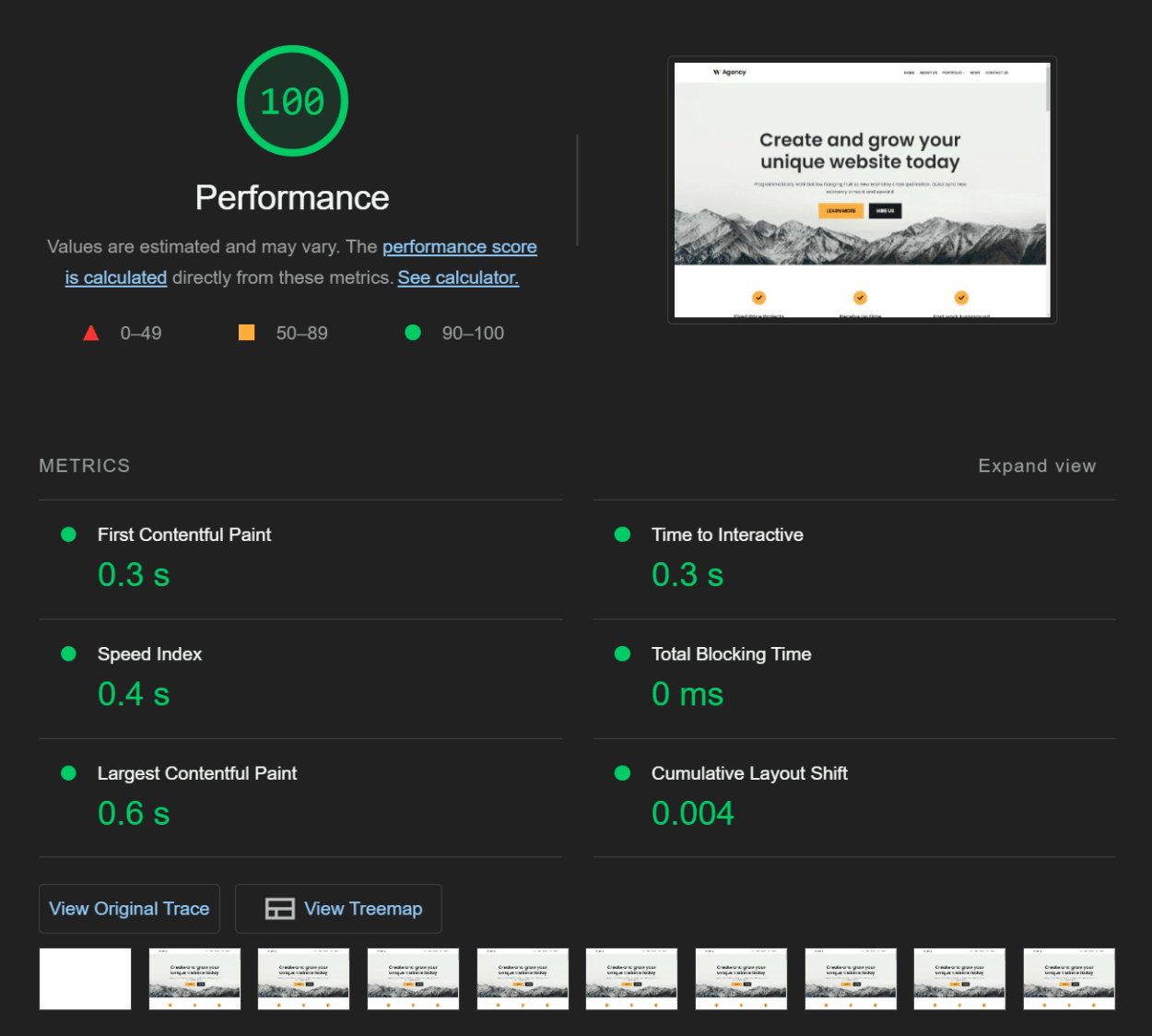
As you can see, the SG Optimizer plugin significantly impacts your website’s performance.
Let’s take a closer look at the SG Optimizer plugin’s features.
SuperCacher Management
The SG Optimizer plugin allows you to manage the SuperCacher easily. You can enable or disable the SuperCacher, and also clear the cache.
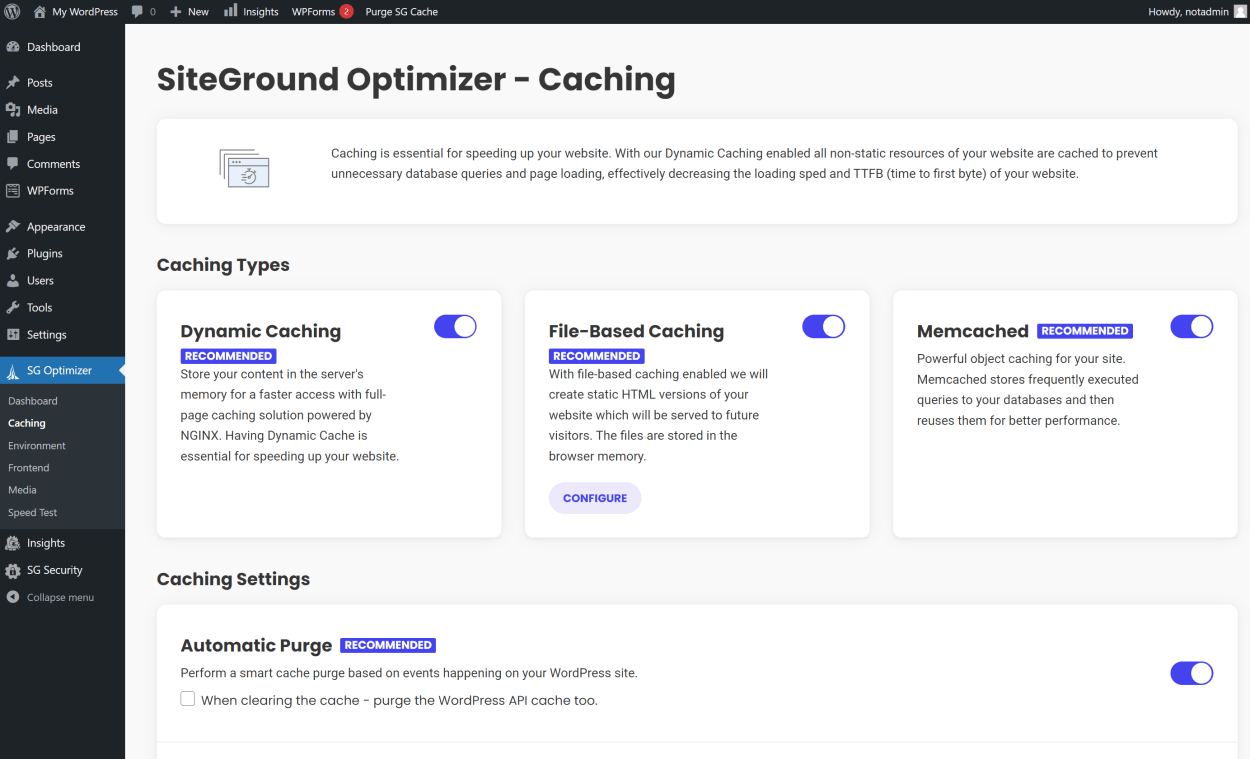
In addition, you can also enable or disable the SuperCacher for specific pages, posts, or categories.
To test whether the SuperCacher is working, you can use the SG Optimizer plugin’s built-in testing tool. This will test the SuperCacher and display a notification if it is working correctly.
Environment Optimization
The SG Optimizer plugin also offers a range of environment optimization features. These include:
- HTTPS Enforce: This forces your site to use HTTPS. This is a good idea if you use a free SSL certificate from Let’s Encrypt, as it will ensure that your site always uses HTTPS.
- Fix Insecure Content: This will automatically fix any insecure content on your site. The plugin will automatically detect any insecure content and replace it with a secure version.
- WordPress Heartbeat Optimization: This will optimize the WordPress heartbeat API, which is used to check for updates and notifications. This is a good idea as it will reduce the number of requests to your server.
- Scheduled Database Optimization: This will automatically optimize your database weekly.
You can see a screenshot of the environment optimization features below:
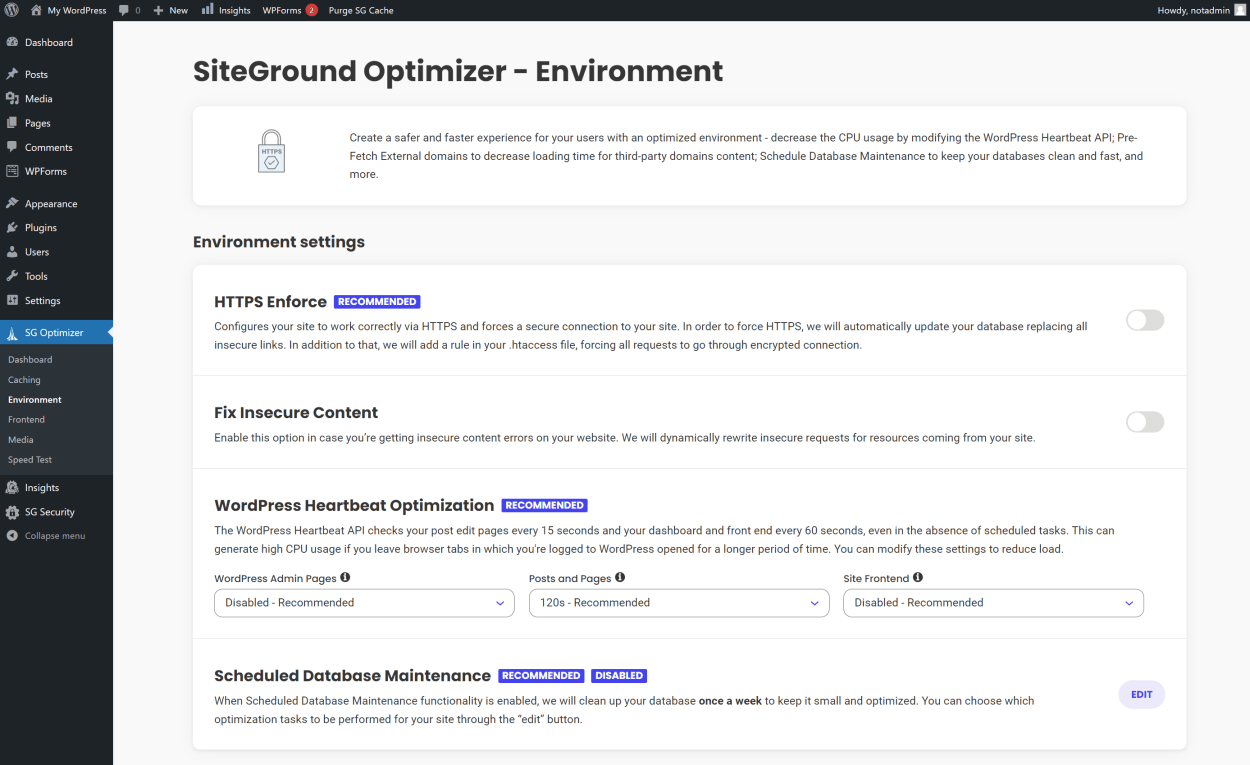
Frontend Optimization
The SG Optimizer plugin offers various front-end optimization features for CSS, JavaScript, and more generally. These include:
- Minify and Combine CSS: This will combine all your CSS files into a single file. This will reduce the number of HTTP requests to your server.
- Preload CSS: This will preload your CSS files. This will help to improve the first contentful paint time.
- Minify and Combine JavaScript: This will combine all your JavaScript files into a single file. This will reduce the number of HTTP requests to your server.
- Preload JavaScript: This will preload your JavaScript files.
- Defer Render-blocking JavaScript: This will defer the loading of render-blocking JavaScript files.
- Minify HTML: This will minify your HTML files. This will reduce the size of your HTML files.
- Web Font Optimization: This will optimize your web fonts.
- Web Font Preloading: This will preload your web fonts.
- Remove Query Strings: This will remove query strings from your static resources. This will improve the caching of your static resources.
- Disable Emojis: This will disable the WordPress emojis. This will reduce the number of HTTP requests to your server.
- DNS Prefetch: This will help third-party resources load faster.
You can see a screenshot of some of the frontend optimization features below:
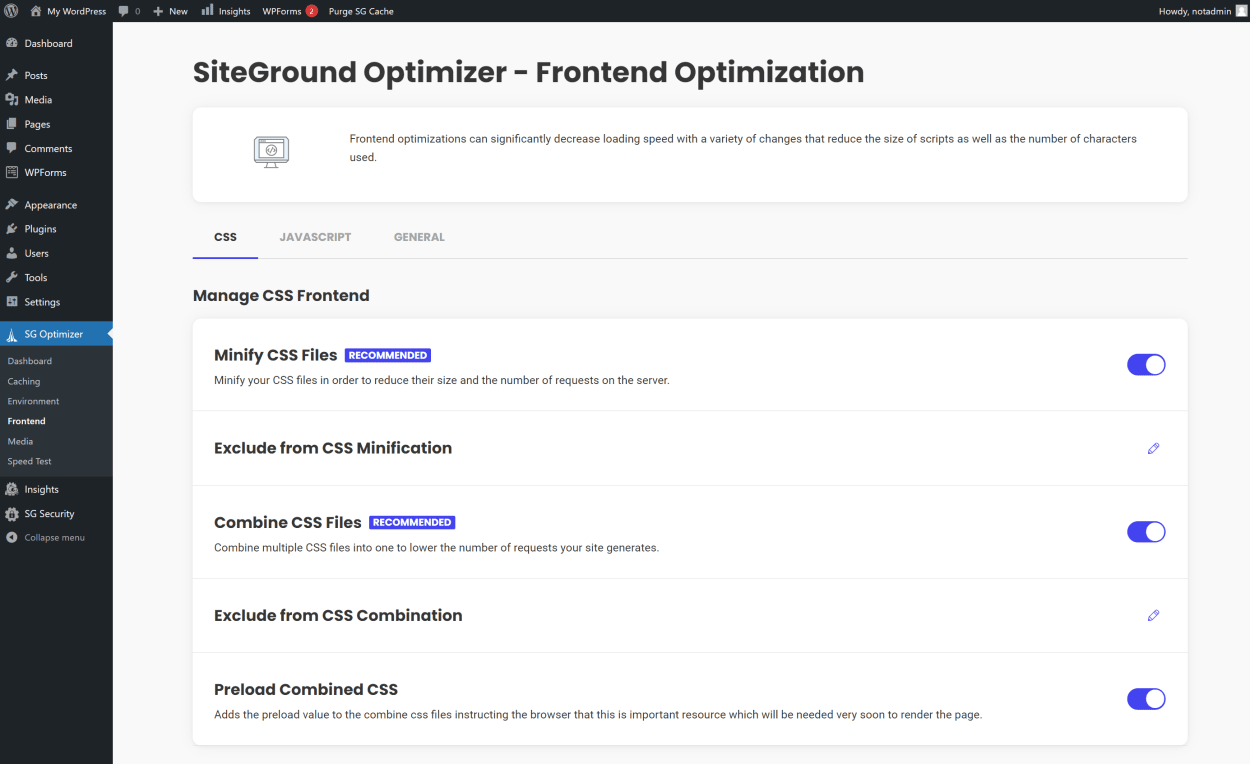
Media Optimization
The SG Optimizer plugin offers a range of media optimization features. These include:
- Image Compression: This will compress your images. This will reduce the size of your images and make them faster to load. You can choose the level of compression, from low to high.
- Use WebP: This will convert your images to the WebP format. This will reduce the size of your images and make them faster to load.
- Lazy Load Images: This will lazy load your images. This will help improve the page load time as it ensures images only load near the viewport.
- Set Maximum Image Dimensions: This will set the maximum image dimensions. This will reduce the size of your images and make them faster to load.
You can see a screenshot of the media optimization features below:
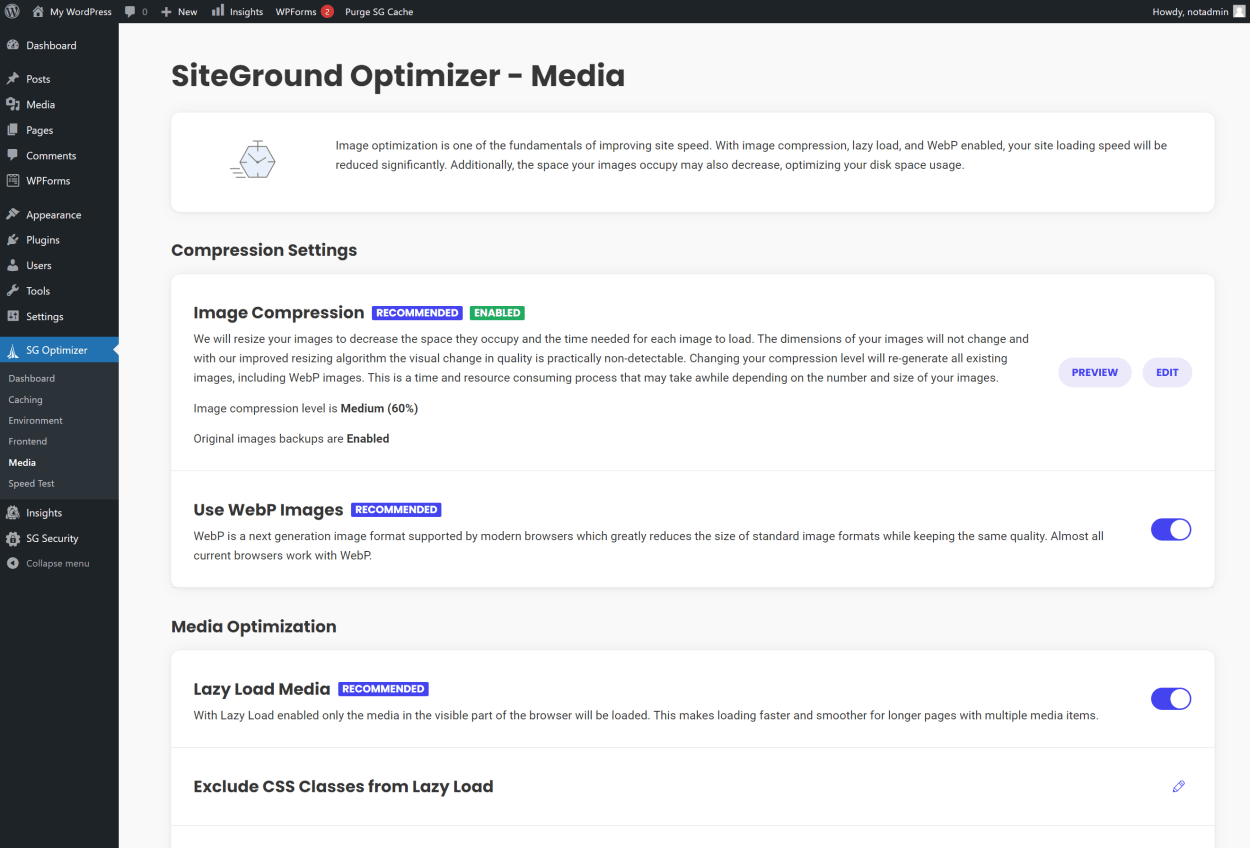
Speed Test
The final part of the SG Optimizer plugin is the speed test. This will allow you to keep a record of the website’s performance before and after implementing performance optimizations.
SiteGround Security Plugin
The SiteGround Security Plugin is an all-in-one solution to secure your WordPress site. Developed and supported by SiteGround’s WordPress experts, this plugin is free and available for all WordPress users.
The plugin offers a range of security features to protect your site from common attacks and exploits, making it a must-have for anyone who values the security of their WordPress site.
As you can see from the main plugin dashboard, the plugin offers a range of security features to protect your site from common attacks and exploits.
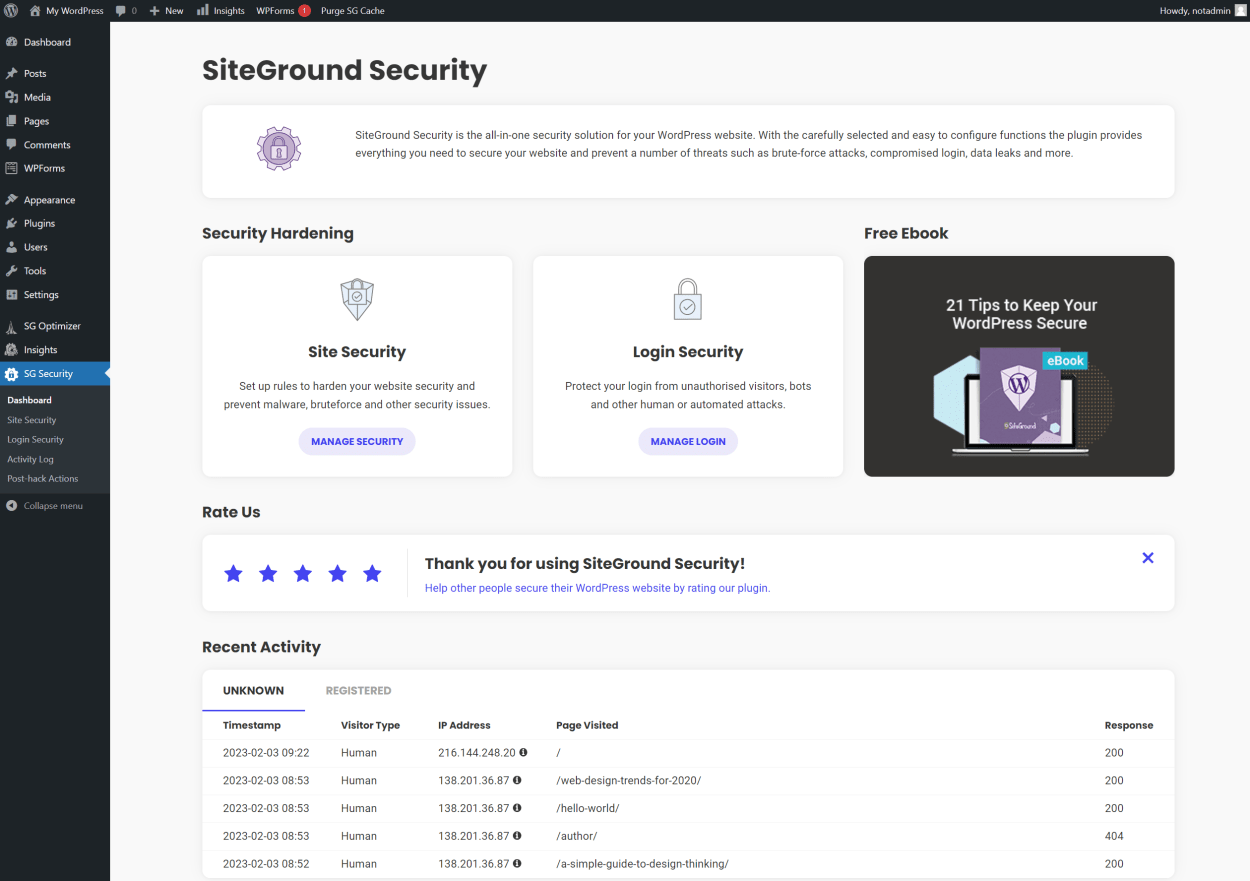
Secure Your WordPress Site
The SiteGround Security Plugin helps you secure the essential elements of your WordPress site. With just a few clicks, you can protect your site on an application level from common attacks used by hackers.
The plugin offers the following security features:
- Lock and Protect System Folders: Enable this option to prevent unauthorized or malicious scripts from being executed in your system folders, closing a common back door.
- Hide WordPress Version: By hiding the version from your site HTML, you can avoid being marked by hackers for mass attacks that target vulnerable WordPress versions.
- Disable Themes & Plugins Editor: Turn off the option to edit themes and plugin code directly from the WordPress admin to avoid coding errors or unauthorized access.
- Disable XML-RPC: XML-RPC has been used in several exploits. Unless you need it, it is recommended to disable it for added security.
- Disable RSS and ATOM Feeds: Disable feeds unless you have readers using them, as they can be used to scrape your content and perform attacks against your site.
- Advanced XSS Protection: Enable this option to add extra headers to your site for protection against Cross-Site Scripting (XSS) attacks.
- Delete the Default Readme.html: WordPress comes with a readme.html file that contains information about your website. Hackers often use it to compile lists of potentially vulnerable sites, so it is recommended to delete it.
You can see how the management of these features is made easy with the SiteGround Security Plugin in the screenshot below.
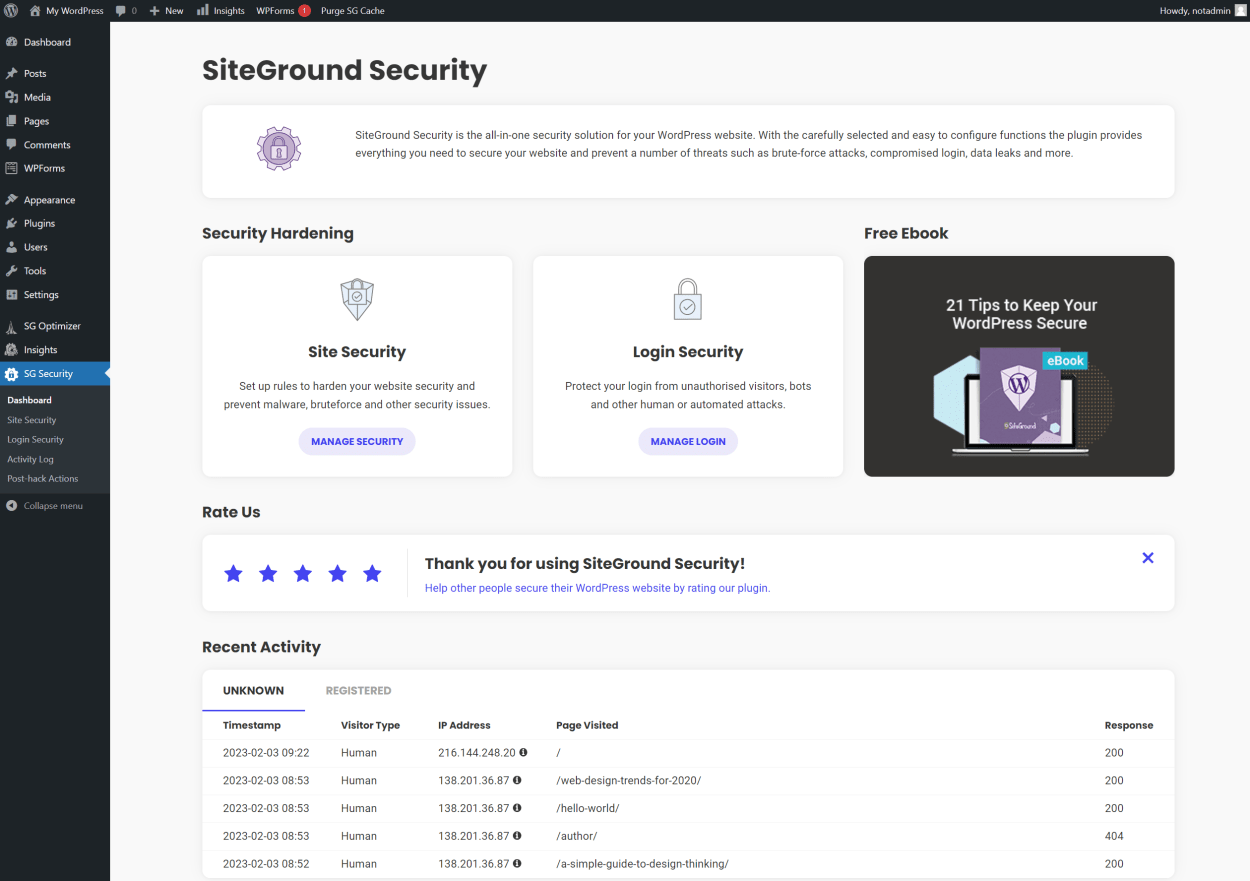
Harden Your Login Security
The SiteGround Security Plugin helps you secure your WordPress admin area by protecting your login from unauthorized visitors and bots.
You can limit login access, create a custom login URL, and even enable 2FA for administrators and editors. Additionally, the plugin can disable common usernames, making it even harder for hackers to gain access to your site.
You can see how the management of these features is made easy with the SiteGround Security Plugin in the screenshot below.
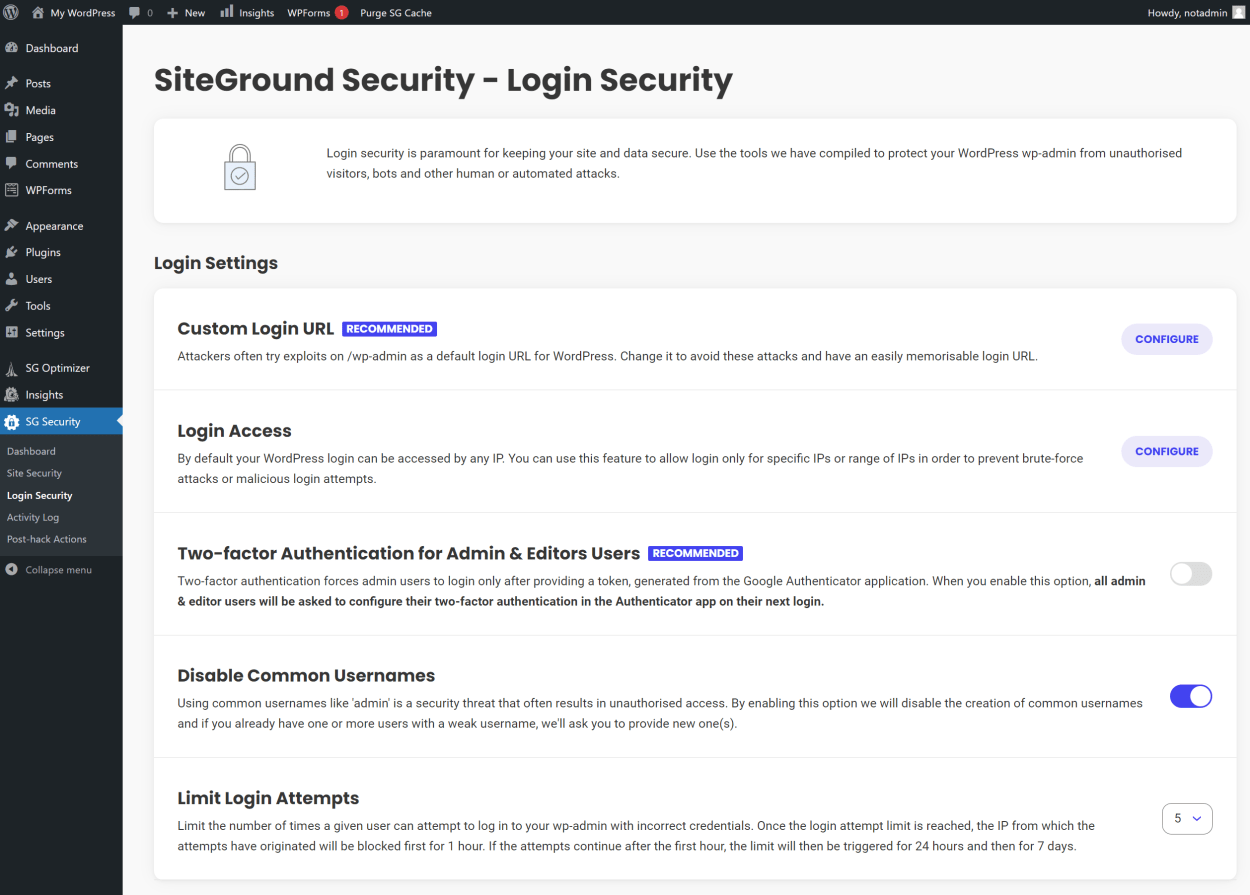
Keep a Detailed Activity Log
To keep track of your site’s visitors and prevent malicious attacks, the SiteGround Security Plugin offers a detailed activity log.
With this feature, you can monitor visits, bots, and login attempts, understand your audience better, identify brute-force attacks, and block or unblock suspicious IPs.
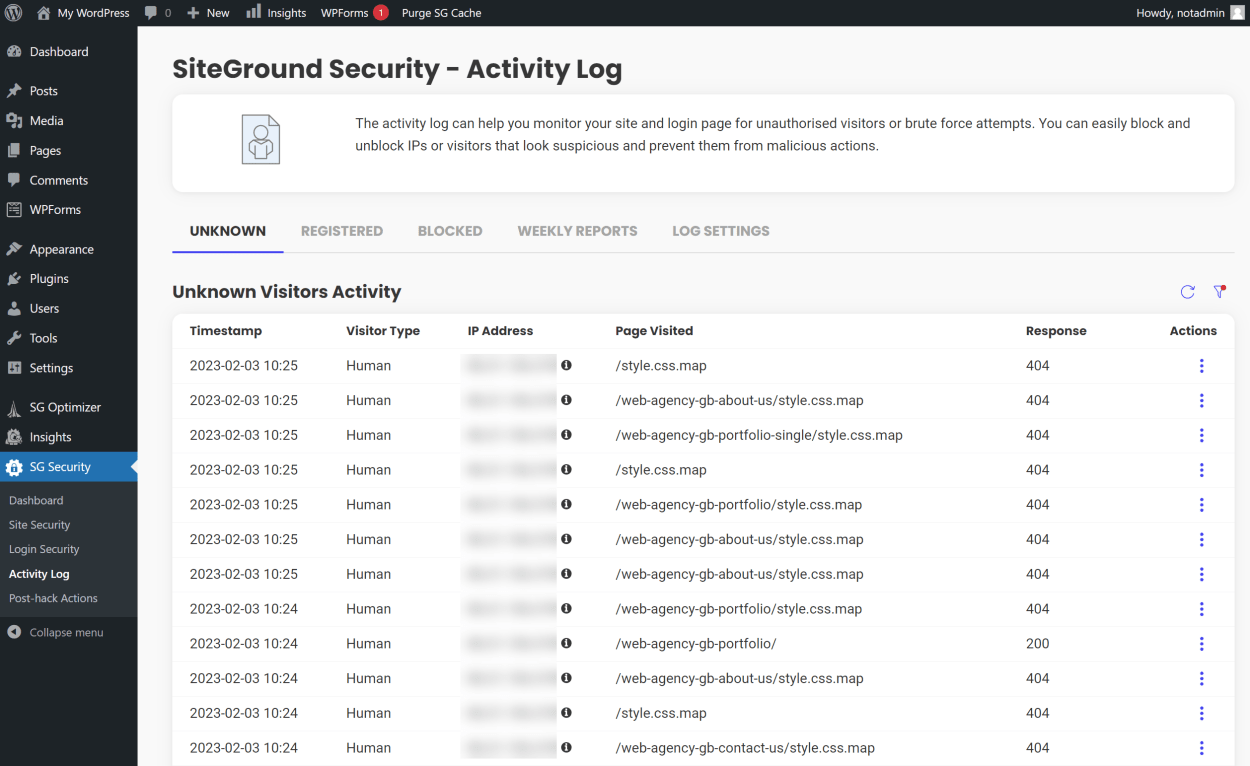
Enable Post-hack Actions
If your website is compromised, the SiteGround Security Plugin can help you take immediate action to prevent further damage. With just a few clicks, you can reinstall all plugins, force a password reset, and log out all users.
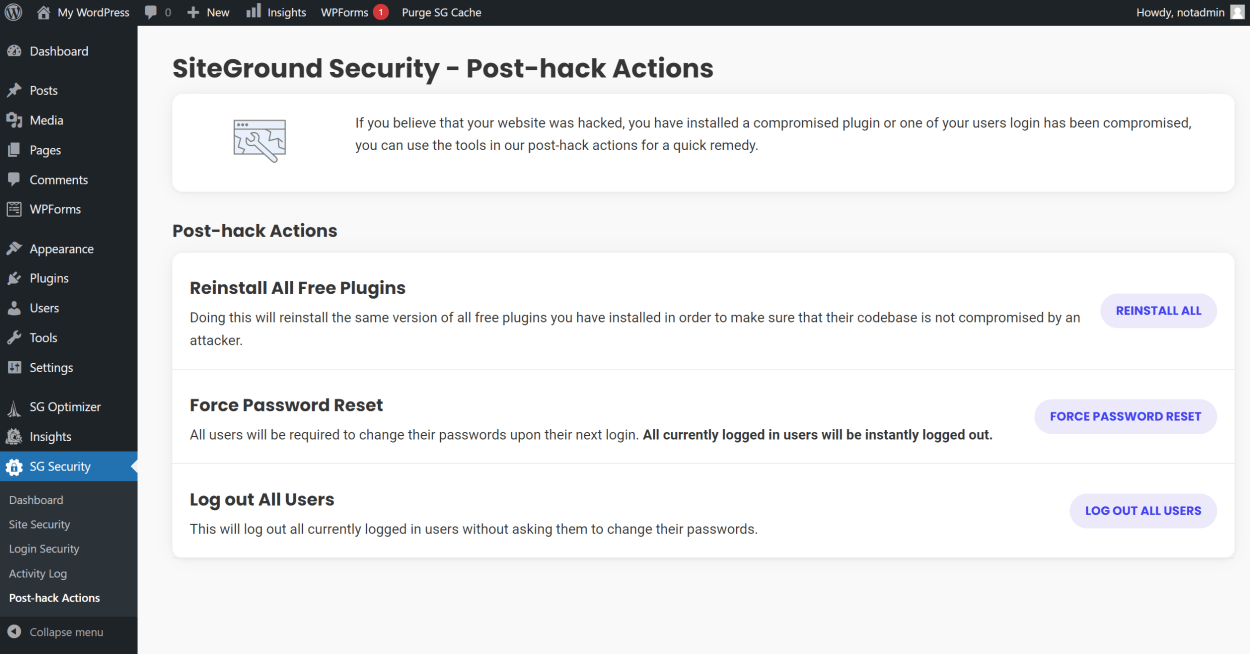
Why is WordPress Security Important?
Website security is crucial for several reasons, including:
- Preventing reputation damage: Users tend not to trust websites that show security warnings or have been clearly hacked. A secure site gives visitors peace of mind and builds credibility and trust.
- Improving SEO rankings: Poor website security can put your SEO rankings at risk. Google and other search engines penalize exploited websites with lower rankings.
- Avoiding traffic and sales loss: Vulnerabilities in a website’s code, plugins, or other core features can result in the site becoming inaccessible, causing a loss of traffic and a drop in sales.
Overall, the SiteGround Security Plugin is a must-have for anyone who values the security of their website. With its all-in-one security solution and easy-to-use interface, securing your WordPress site has never been easier.
You can further protect your WordPress site using SiteGround’s Site Scanner, which scans your site for malware and other security issues. We’ll look at this feature in more detail in our SiteGround Security Section later in this review.
SiteGround Staging Environment
SiteGround’s staging environment is an excellent feature for anyone who wants to test changes to their WordPress site before making them live.
Creating a staging version of your site is as simple as entering a name and clicking a button. Once made, the tool will invite you to password-protect your staging site, and then you can start making changes.
Your staging version will be located on a subdomain of your site, so you can access it by going to https://staging.yourdomain.com. If your domain is hosted by SiteGround or the nameservers are managed by SiteGround, your domain settings will be automatically configured. Otherwise, you must add an “A” record to your DNS settings.
Once you’re done, you can push your changes live with a single click. You can replace your entire site or just replace specific files or databases.
This is a great way to test new plugins, themes, or other changes without affecting your live site.
The interface for the staging environment is easy to use. You can see it in the screenshot below.
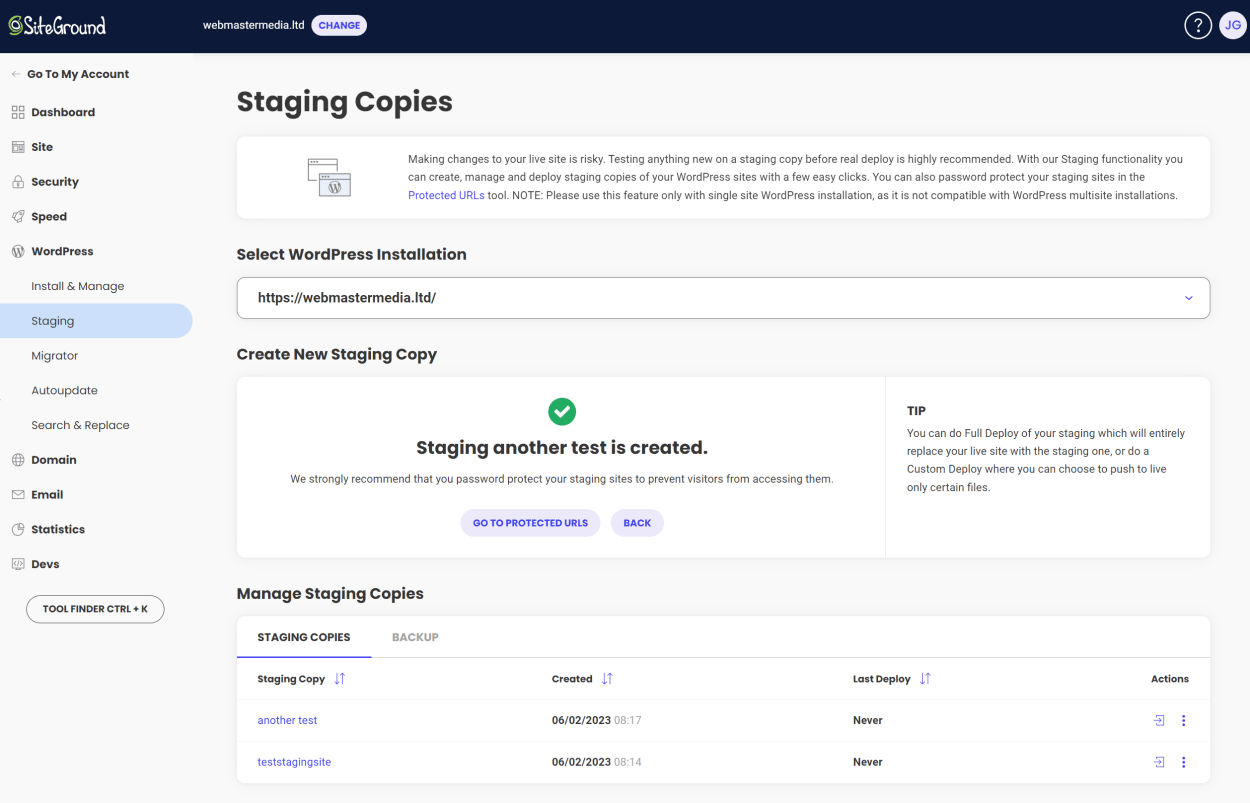
SiteGround WooCommerce Hosting Features
All the features mentioned above in our WordPress Hosting section are also included in the WooCommerce Hosting plan.
However, let’s look at some of the additional features that are specific to the WooCommerce plan:
- WooCommerce Pre-Installed: WooCommerce is pre-installed on all WooCommerce Hosting plans, so you can start selling immediately.
- Smart Caching: WooCommerce stores tend to have a lot of dynamic content, which can slow down your site. SiteGround’s Smart Caching feature is designed to speed up your WooCommerce store by caching dynamic content without affecting the functionality of your store by excluding certain pages from caching, such as the shopping cart and checkout pages.
Well, that’s pretty much it. There are no other features specific to the WooCommerce Hosting plan. But that is hardly surprising, as WooCommerce is a plugin, and all the features of their plans are available to all WordPress users.
However, SiteGround’s hosting is easily optimized for WooCommerce, and they have a lot of experience with WooCommerce, so you can be sure that your WooCommerce website will be in good hands.
SiteGround Developer & Agency Features
SiteGround has added features aimed at helping designers, developers, and agencies collaborate more efficiently with their clients.
These features include the ability to ship sites to clients easily, collaborate on different projects, offer white-label access to Site Tools, and access all client sites with a single login.
The goal of these new tools is to improve workflow and allow for taking on more clients.
Let’s look at these features in more detail.
Ship sites to clients easily
Designers, developers, and agencies can start their client’s sites under their hosting accounts and transfer ownership with a single click. This new setup also includes an option to recommend a hosting plan and additional services to the client during the transfer process. You can even transfer any features already paid for (such as CDN, Site Scanner, etc.) and any email accounts.
Activating this feature is extremely easy. Just click the “Transfer Ownership” button in the Website section of your client area next to the website you want to transfer. Then on the following screen, enter the new owner’s details, select the services to recommend, and click the “Initiate Transfer” button.
You can also add yourself as a collaborator to the website, allowing you to manage the website from your own SiteGround account.
You can see how easy it is in the following screenshot:
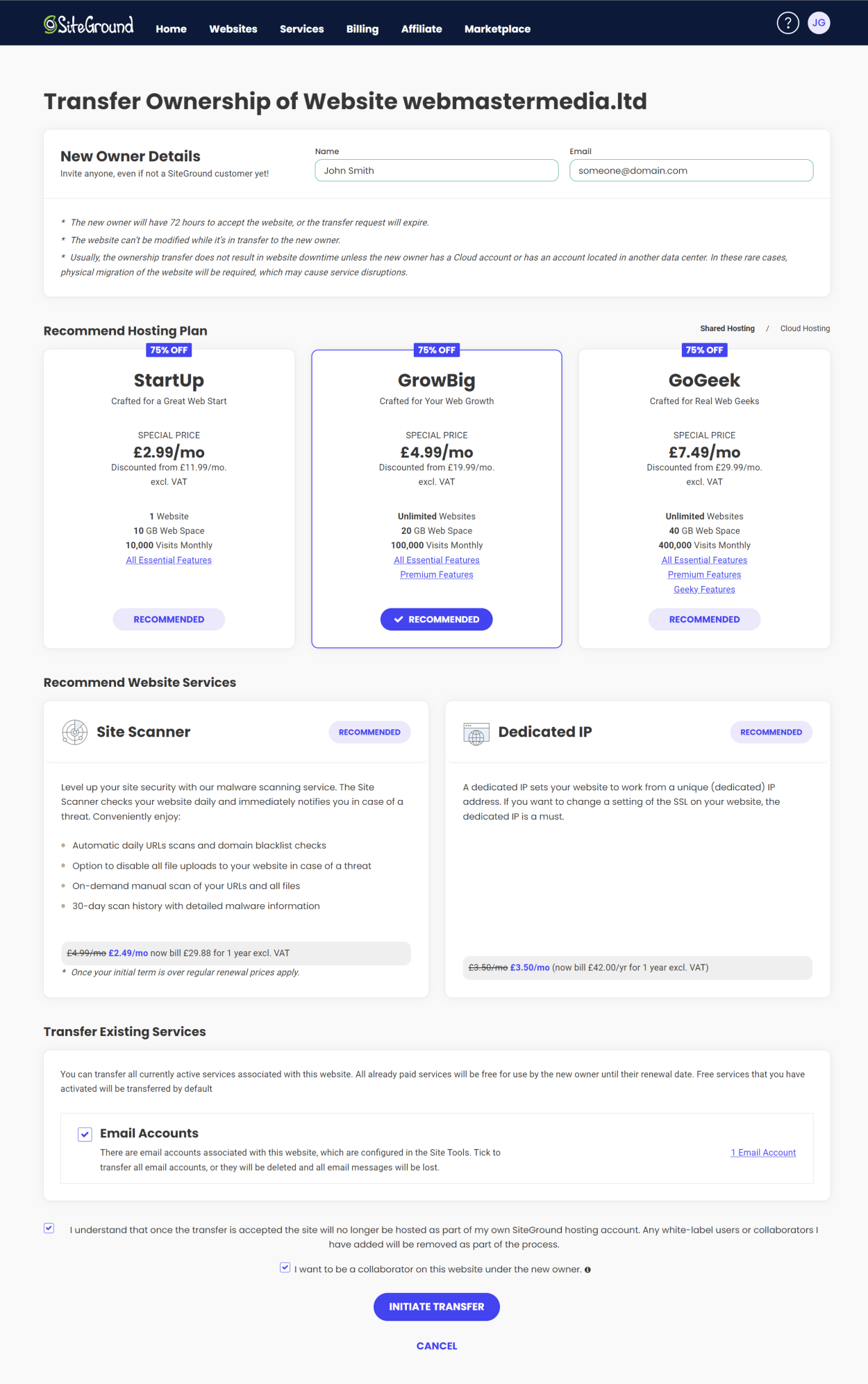
An email will be sent to the new owner with a link to accept the transfer. Once they accept the transfer, the website will be moved to their account. Once the email is sent, they will have 72 hours to accept it.
Collaborate on different projects
Clients hosted on a GrowBig plan or higher at SiteGround can add their designers, developers, or agencies as collaborators through the Client Area. This allows the designer, developer, or agency to access the client’s site’s Site Tools and post tickets without logging into the owner’s account.
Additionally, designers, developers, or agencies can provide their colleagues with their own collaborators’ access to their sites.
There are two types of collaborators:
- A Collaborator is a user who has access to the Site Tools of the website but does not have access to the email management options. They have their own SiteGround account and do not log into the main account. Collaborators can request support from SiteGround. This type of access is recommended when you wish to give access to developers, designers, or other individuals to collaborate on the website.
- A Client, on the other hand, is a user who gets a white-label version of the Site Tools of the website, which includes access to all sections. They cannot request support from SiteGround. This type of access is recommended for resellers who wish to give their clients access to the Site Tools but do not want it branded as SiteGround. This feature is only available on GoGeek or higher plans.
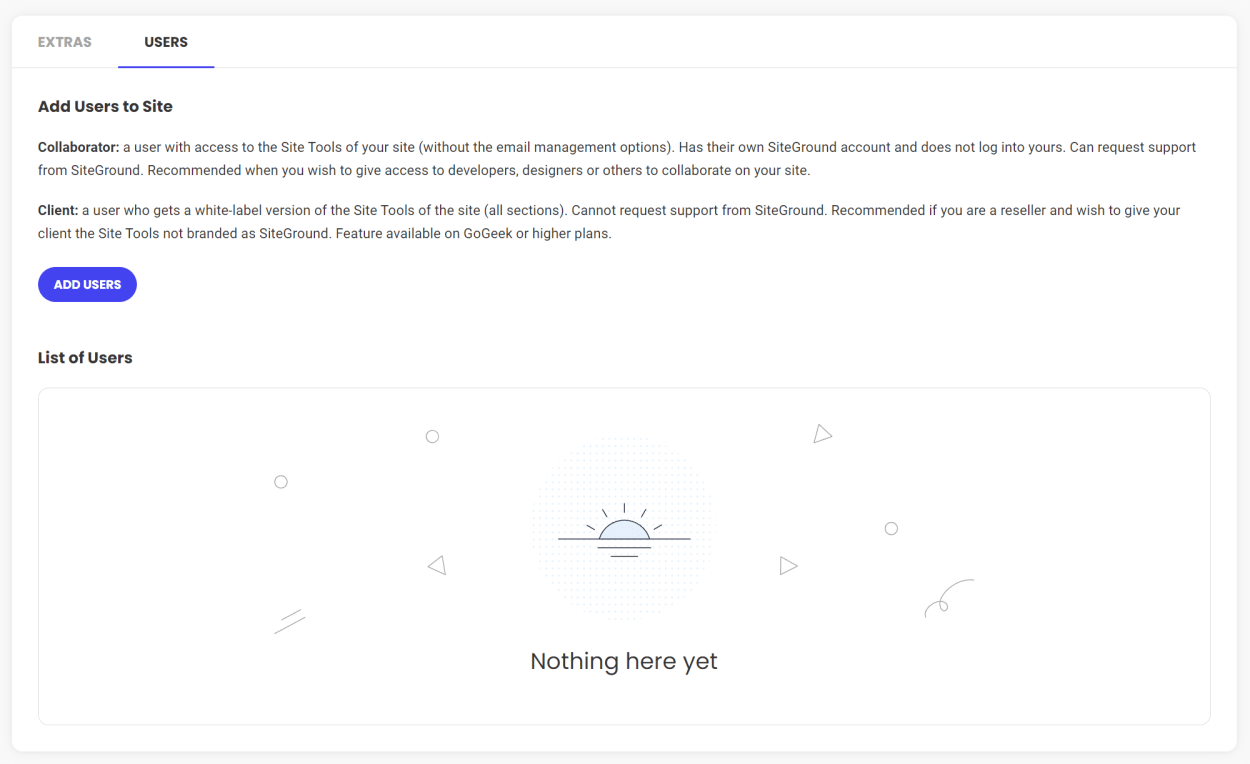
White-label access to Site Tools
Designers, developers, or agencies can now allow their client’s white-label access to the site’s Site Tools. This is especially convenient for businesses requiring the designer, developer, or agency to remain the owner of their client’s hosting accounts while offering site management and hosting services.
This feature is available for sites hosted on GoGeek plans and higher.
Convenient Login Management
Designers, developers, or agencies can now access all of their client sites with a single login to their SiteGround Client Area, eliminating the need for multiple logins.
SiteGround Speed & Performance
SiteGround is known for its exceptional speed and is one of the fastest web hosting providers on the market.
We’ve already touched on some of the reasons for this in the previous sections (SuperCacher, SG Optimizer Plugin, Faster PHP, CDN, etc.), but let’s take a more focused look at SiteGround’s speed in this section.
SiteGround Speed Test Results
As our server is located in the UK, we’ve used Google’s Lighthouse tool from the UK to test the speed of our SiteGround hosting account.
We implemented SiteGround’s SuperCacher and all the suggestions in the SG Optimizer plugin. In addition, we have the free version of SiteGround’s CDN enabled.
We ran the test three times; the results are shown in the table below.
| Test | First Contentful Paint | Time to Interactive | Speed Index | Total Blocking Time | Largest Contentful Paint | Cumulative Layout Shift |
|---|---|---|---|---|---|---|
| 1 | 0.3 s | 0.3 s | 0.3 s | 0 ms | 0.6 s | 0.004 |
| 2 | 0.3 s | 0.3 s | 0.3 s | 0 ms | 0.6 s | 0.004 |
| 3 | 0.3 s | 0.3 s | 0.3 s | 0 ms | 0.6 s | 0.004 |
As you can see, the speed test results are both consistent and excellent.
And here is an image of the last result in the table:
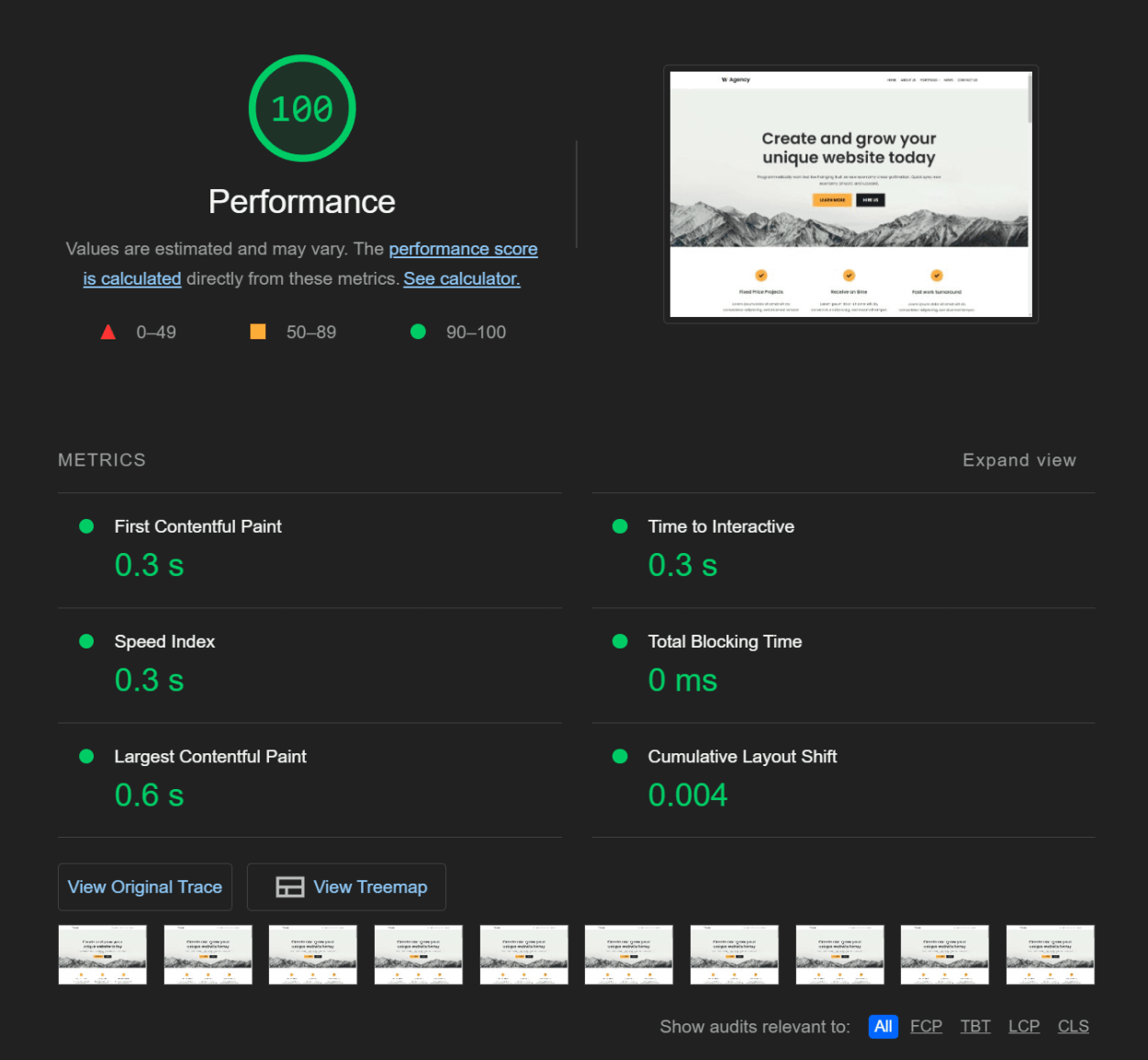
Re-enforcing this result using Pingdom, we get the following results:
| Load Time | Page Size | Requests | Performance grade |
|---|---|---|---|
| 344 ms | 451.0 KB | 23 | 97 / 100 |
| 217 ms | 457.5 KB | 23 | 97 / 100 |
| 234 ms | 456.4 KB | 23 | 97 / 100 |
And here is the screenshot of the last result:

No matter how we test it, SiteGround is fast. It’s one of the fastest web hosting providers on the market.
SiteGround Uptime
We’ve already mentioned that SiteGround is hosted on the Google Cloud Platform, which is one of the most reliable hosting platforms on the market.
You would think, therefore, that SiteGround’s uptime would be excellent, and you would be right.
We have a hosting account with SiteGround and constantly monitor our WordPress site for uptime. You see the uptime chart for the last three months below:

A summary of the uptime figures is set out below (updated monthly):
| Month | Uptime |
|---|---|
| January 2023 | 100% |
| December 2022 | 100% |
As you can see, SiteGround has consistently achieved 100% uptime since we began monitoring their service in December 2022.
SiteGround Support
SiteGround is known for its exceptional customer support, offering a range of options for customers to get the help they need. The company provides access to a comprehensive knowledge base, a live chat feature for real-time assistance, and a ticket system for more complex issues.
That being said, we’ve found that the requirement for support is rare with SiteGround. SiteGround’s hosting just works. With TMDHosting, for example, we had to contact support because their Moodle installation didn’t work. SiteGround’s Moodle installation worked perfectly out of the box.
SiteGround’s support system has changed dramatically over the years.
In the past, you could log in to your client area, click a button, and speak to a support representative within seconds.
SiteGround has made the process a little more complicated, but it’s not necessarily bad. They have focused hard on their custom client area and Site Tools control panel to make it easier for users to manage their hosting accounts. And they have; it’s a great system.
To describe the support system now, it’s a little like a funnel. Let’s take an example support query; “How do I point my domain to my SiteGround hosting account?”.
First, you would click the “Support” button in your client area (located top-right). This will take you through to the knowledge base. Here you can search for your query.
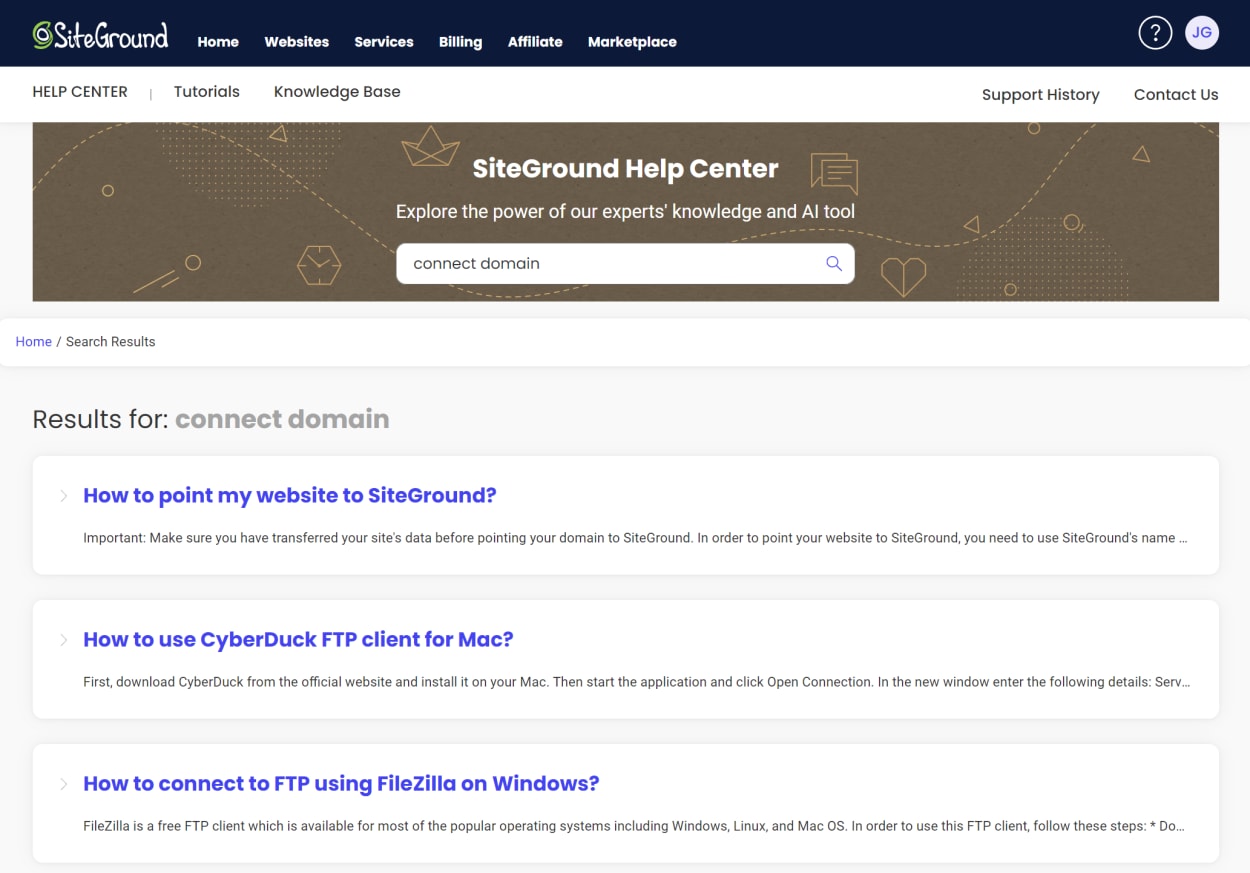
If you can’t find the answer (or you feel lazy), you can click the “Contact Us” button in the top-right of the page.
You will then be presented with a list of support categories. You can then select the category that best matches your query.
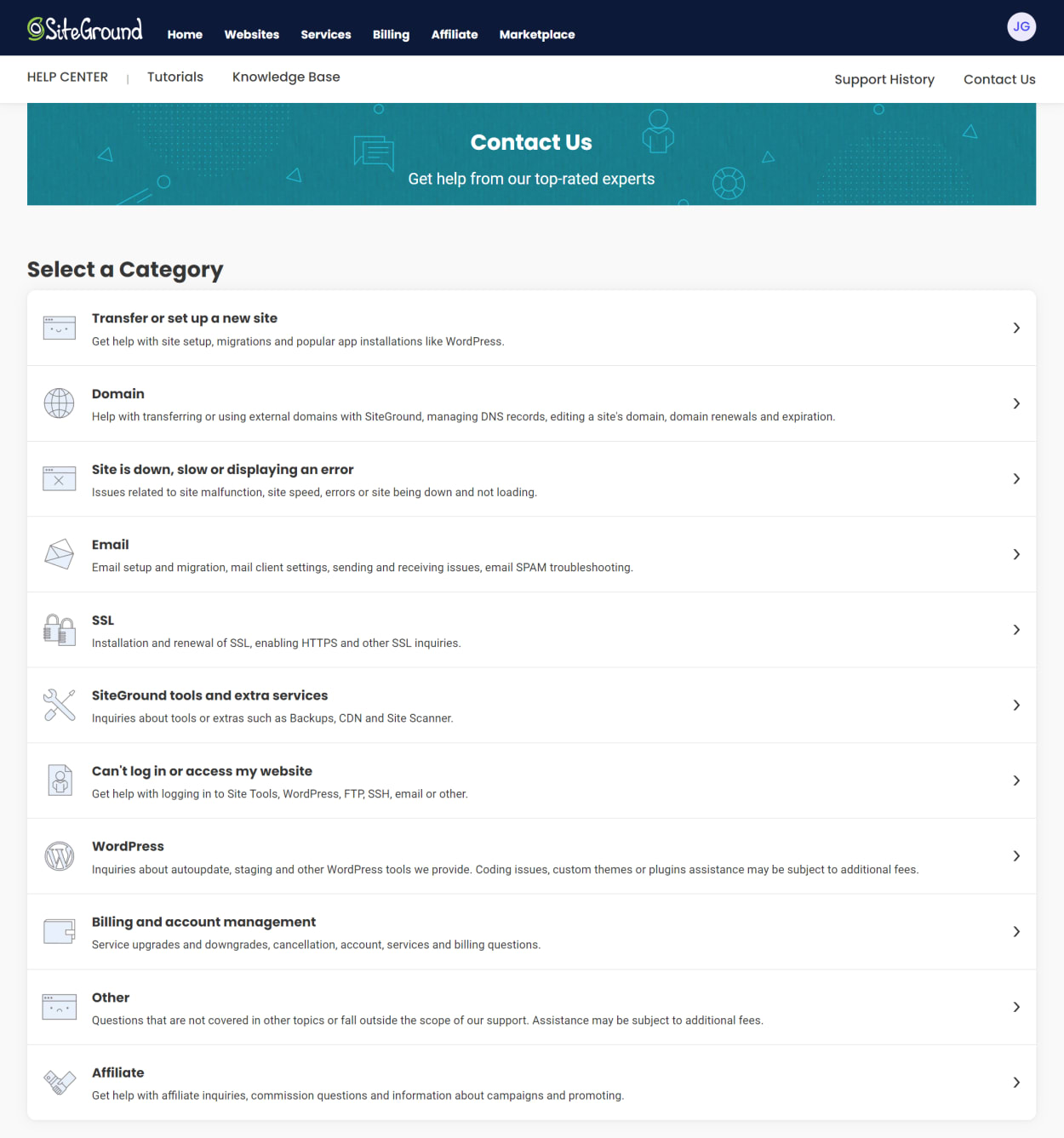
For our example query, we will choose “Domain”, and select “Transfer or connect a domain name to SiteGround”.
You are presented with two questions, asking if we want to transfer a domain or connect a domain via your name servers or A record. Because you will have already entered your domain when you created a website, you can select it from the list.
When we select our domain, it does automatic checks about our domain, and then presents us with a list of instructions on how to point our domain to our SiteGround hosting account. In our case, we already have it pointed to the server, so it suggests we wait for propagation.

If the suggested answer is wrong because your situation is different, you can click the “My issue is different” link at the bottom to speak to support.
It may seem like a lot of steps, but it’s actually a very good system that only takes a few seconds.
We’ll be honest, we’ve never had to contact support for SiteGround (except for testing purposes). We’ve never had any issues with their hosting, and we’ve never had any issues with their support system.
SiteGround’s yearly customer satisfaction survey reinforces this. In 2022, SiteGround achieved a 97% customer support satisfaction rating, which is an incredible achievement.
This is perhaps borne out by the fact that SiteGround’s Server Uptime satisfaction was even better, at 99.1%.
SiteGround Summary: Pros and Cons
Pros:
- Ease of Use: SiteGround’s user-friendly interface and tools make it easy for beginners to start a website.
- Performance: SiteGround’s servers are fast and reliable, providing quick load times and high uptime.
- Customer Support: SiteGround offers 24/7 customer support through phone, chat, and ticketing systems.
- Security: SiteGround offers free daily backups, SSL certificates, and security features to protect websites from hacks.
- WordPress Integration: SiteGround is optimized for WordPress, with tools for easy WordPress installation and management.
- Affordable Pricing: SiteGround’s prices are competitive and offer great value for their service quality.
- Scalability: SiteGround’s plans can be upgraded as a website grows, making it a great option for growing businesses.
- Staging Environment: SiteGround offers a staging environment, allowing users to test changes to their website before publishing.
- Integration with Cloudflare: SiteGround integrates with Cloudflare to provide enhanced performance and security.
- cPanel Access: SiteGround provides access to a user-friendly cPanel, making it easy to manage website files and databases.
- Free Email Accounts: SiteGround offers free email accounts with their hosting plans, making managing emails for a website easy.
- Free Site Transfer: SiteGround offers free site transfers, making it easy to switch from another host to SiteGround.
- 30-Day Money-Back Guarantee: SiteGround offers a 30-day money-back guarantee, allowing users to try their services risk-free.
- Integration with WooCommerce: SiteGround is optimized for WooCommerce, with tools to make it easy to set up and manage an online store.
Cons:
- Limited Features on StartUp Plan: Some features, such as the ability to host multiple websites, are unavailable on SiteGround’s StartUp plan.
- Higher Renewal Prices: SiteGround’s renewal prices can be higher than the initial prices, so it’s important to be aware of these costs.
SiteGround Review: Is SiteGround any good?
Yes, SiteGround is considered an excellent web hosting provider for several reasons.
Firstly, the company offers excellent uptime and speed performance, which are crucial factors for the success of any website. With SiteGround, you can expect your website to have 99.99% uptime, ensuring that your visitors can easily access your site. Plus, fast loading speeds will enhance the user experience and increase customer satisfaction.
SiteGround provides its customers with excellent customer support, including 24/7 live chat, phone, and ticket support. The company’s support team is knowledgeable, friendly, and quick to resolve any issues. Whether it’s a technical question or a problem with your hosting account, you can expect quick and helpful support from SiteGround.
Furthermore, SiteGround offers a wide range of features and tools to help you manage and grow your website, including a user-friendly control panel, one-click WordPress installation, and various security features such as daily backups, spam protection, and a free SSL certificate. These tools make managing and maintaining your website easy, even if you’re not a technical expert.
In conclusion, SiteGround is a great web hosting provider that offers excellent uptime and speed performance, outstanding customer support, and a range of features and tools to help you manage and grow your website.
Ultimately, we use SiteGround for our websites and highly recommend them to our readers.
Need help choosing the right SiteGround Plan?
We’ve created an in-depth guide that will take you through all the plans and provide helpful advice on what to consider when choosing.
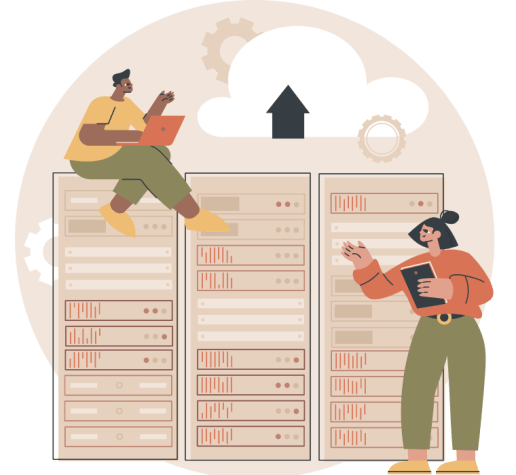
Best SiteGround Alternatives
When considering a web hosting provider, it’s important to explore all options to find the best fit for your needs. While SiteGround is a highly reputable and reliable host, it may not be the best choice for everyone.
This section recommends three different services as possible alternatives; TMDHosting, A2 Hosting, and Bluehost.
Let’s get started!
SiteGround v TMDHosting: The Cheaper Alternative
TMDHosting is another one of our recommended web hosting providers. They offer a range of hosting plans, including shared hosting, VPS hosting, and dedicated servers.
In the distant past, it was evident that TMDHosting tried to emulate some of the most popular features and support experiences offered by SiteGround. They succeeded for a time, and their support response times were particularly impressive.
Over time though, SiteGround continued to innovate and improve its service, while TMDHosting chose to use out-of-the-box solutions, such as LiteSpeed and cPanel. In a way, this was an extremely good move for them, as it allowed them to keep their costs down while continuing to offer impressive support.
TMDHosting is a great choice for those looking for a reliable hosting provider with excellent customer support. They are also great for those looking for a cheaper alternative to SiteGround.
You can read our full TMDHosting review here, or get exclusive discounts here.
SiteGround v A2 Hosting: The Premium Alternative
A2 Hosting is a host that offers a range of shared hosting plans, but it’s their impressive WordPress hosting plans that really stand out.
Sure, we’ve written extensively about how to optimize their shared hosting plans for WordPress, but their standard shared hosting plans not where they stand out, especially against SiteGround.
It’s their WordPress hosting where they really shine. In terms of cost, they are comparable to SiteGround, but they offer many features.
Like TMDHosting, they use LiteSpeed and cPanel. Still, they also offer an optimized WordPress stack, including an A2 Optimized plugin, Object Caching using Redis, Free website migration, Cloning and Staging tools, automated backups, and more.
You can view A2 Hosting's WordPress plans here.
SiteGround v Bluehost: The Balanced Alternative
Bluehost is a host that always continues to surprise me. Like SiteGround, they are one of the few hosts recommended by WordPress.org.
They are a little more expensive than TMDHosting, but they offer many more features. Equally, they are much cheaper than SiteGround at renewal. Like SiteGround, they offer a customized client area, but they do use cPanel. They offer integrated CloudFlare, which comes with full page caching, for free, whereas similar functionality on SiteGround costs extra. See our WordPress tutorial for more insights.
That being said, SiteGround’s interface and tools are much better, which is reflected in the cost. Equally, SiteGround’s support is much better than Bluehost’s.
But as an alternative, Bluehost is worth considering. You can view Bluehost's WordPress plans here. They are currently offering up to 73% off your first invoice.
Frequently Asked Questions
Is SiteGround any Good?
SiteGround is a widely popular web hosting company that is well-regarded for its reliable performance, excellent customer support, and user-friendly features. Many users find SiteGround a good choice for their web hosting needs, with positive reviews for their speed, uptime, and security.
We would definitely recommend them. They are a great choice for beginners and those looking for a reliable hosting provider with excellent customer support.
Is SiteGround good for WordPress?
SiteGround is often considered to be a good option for hosting WordPress websites. The company offers a range of features specifically optimized for WordPress, including automatic updates, easy site migrations, and a custom caching plugin. SiteGround is also known for its fast performance and high-security standards, which are important factors for any WordPress website.
Where is SiteGround company located?
SiteGround is the brand name for a collective of companies in the UK, the US, and Spain. However, their headquarters are in Sofia, Bulgaria.
Is SiteGround owned by EIG?
No. They are not owned by EIG or any other larger brand.
Do they have a money-back guarantee?
Yes. You can try their shared hosting for 30 days risk-free for a free refund on hosting costs.
Their refund excludes domain registration fees and any other fees that are not directly related to hosting.
What control panel do they use?
They use their own proprietary control panel called “Site Tools”. It is a custom control panel designed to be easy to use and provide you with all the tools you need to manage your website. You can read more about Site Tools here.
Do they offer a free CDN?
Yes, they offer their own Proprietary CDN free of charge. For more advanced features, including full-page caching, you can opt for their premium CDN.
Do they offer a free SSL certificate?
Yes, Let’s Encrypt is free and included with all hosting plans.
Do they offer a free email?
Yes, they offer free email accounts with all hosting plans.
Do they offer a free backup?
Yes, they offer free daily backups with all hosting plans. For on-demand backups, you will need their GrowBig or GoGeek plans. Restoration of backups can be carried out on demand via their Site Tools control panel.
What version of PHP does SiteGround support?
SiteGround support the current and previous latest stable versions. In addition, you can opt out of SiteGround’s managed PHP and choose the latest versions.
does SiteGround support node.js
They do not offer Node.js support on their shared or cloud hosting plans.
Does SiteGround offer a free domain?
Yes, for the first year.
Does SiteGround have staging?
Yes. Site Staging is available on their GrowBig and GoGeek Shared Hosting plans and their Cloud servers.
Do they offer a website builder?
Yes, they offer Weebly Site Builder for free.
Do they offer Windows Hosting?
No. They only offer Linux hosting at this time.
Does SiteGround support ASP.net
No. SiteGround only supports Linux Servers, not Windows.
